Sending Reports to Jira
Jira is a platform that combines issue collection and agile project management capabilities. You can configure CloudGuard to send findings to Jira with an HTTP endpoint.
-
In Jira, create an account.
-
For this account, create a token for API requests.
|
|
Best Practice - Check Point recommends to create a new Jira account to securely use its credentials in the configuration below. |
-
In the CloudGuard portal, from the left menu, select Integration Hub.
-
In the Ticketing Systems section, click Jira.
-
In the Jira sliding menu, click Add to create a new integration.
-
Enter these details:
-
Name to identify the integration
-
Endpoint URL - your Jira domain URL
-
Username - email of your Jira account
-
Password - API token created in Step 1
-
-
Select the option Ignore certificate validation if you work with self-signed certificates. This state is typical only for development and integration environments and is not recommended for production environments.
-
Click Save.
-
Create or edit a notification. For more information, see Notifications.
-
In the Immediate Notification section, select HTTP endpoint notification per newly created finding.
-
Select Jira.
-
From the list, select a Jira configuration.
-
Configure the Json Payload.
The section below the Jira configuration contains a JSON
 JavaScript Object Notation. A lightweight data interchange format. template that represents your ticket template in Jira. On the left side, use the expressions from the list on the right. These expressions are replaced with the alert data after evaluation of the cloud entity.
JavaScript Object Notation. A lightweight data interchange format. template that represents your ticket template in Jira. On the left side, use the expressions from the list on the right. These expressions are replaced with the alert data after evaluation of the cloud entity.You can fill the built-in Jira fields with values when you add them to the JSON payload (in the API example, Labels takes an array of values). Custom Jira fields are not accessed with their names directly, but through the format “customfield_#####”. For more information, see the REST API example.

Important - You must configure:
-
in the project object, the project name for the key parameter
-
in the issuetype object, the ticket type name for the name parameter
(WJIT and Bug in the example below, respectively).
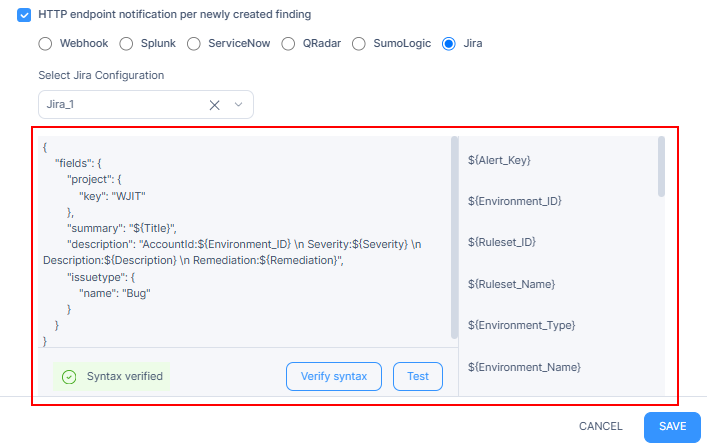
-
-
Click Verify syntax to verify the integration.
-
Click Test to test the integration.
-
Finish creating the notification.
-
Add the notification to a policy. For more information, see Configuring CloudGuard Policies.

