Uninstalling a CPUSE Software Package from Gaia
After you install a CPUSE package, you can uninstall it.
|
|
Important:
|
|
|
Best Practice - After you uninstall a CPUSE package, delete it from the CPUSE package repository. |
You can uninstall a CPUSE package in Gaia Portal or in Gaia Clish / Gaia gClish.
|
Step |
Instructions |
|||
|---|---|---|---|---|
|
1 |
With a web browser, connect to Gaia Portal at:
If you changed the default port of Gaia Portal from 443, then you must also enter it (
|
|||
|
2 |
In the left navigation tree, click Software Updates > Available Updates. | |||
|
3 |
Expand the applicable section:
|
|||
|
4 |
In the applicable row, click the 3-dot menu
|
|||
|
5 |
Click Yes, revert to confirm. |
|
|
Note - For the complete Gaia Clish syntax, see CPUSE Syntax in Gaia Clish / Gaia gClish. |
|
Step |
Instructions |
||
|---|---|---|---|
|
1 |
Connect to the command line on the Gaia server.
|
||
|
2 |
If your default shell is the Expert mode, then go to Gaia Clish:
On Scalable Platforms, go to Gaia gClish: Type |
||
|
3 |
If you enabled MDPS (sk138672) on the Security Gateway / Cluster Members / Scalable Platform, then go to the Management Plane:
|
||
|
4 |
Uninstall the required CPUSE package:
|
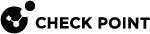


 and click
and click 