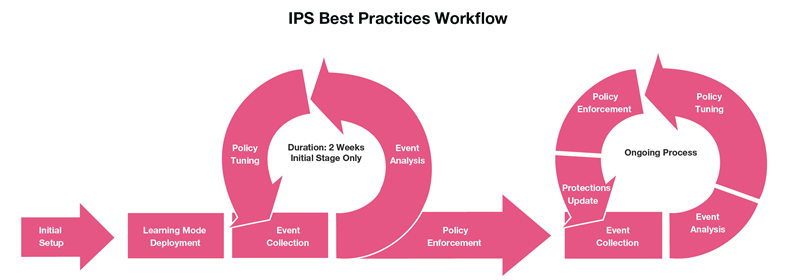In This Section: |
IPS is not a “set and forget” solution. To maximize your network’s security and performance, configure it to best fit the unique traffic of each organization. The world of cyber-threats and your network are dynamic. Therefore, it is necessary to consistently tune and maintain IPS. Check Point recommends you update to the latest IPS update. The update process can be scheduled for a specific date and time.
The goal of this guide is to assist you in the initial and ongoing tuning of your IPS Software Blade.
The IPS tuning best practices are based on knowledge from Check Point’s ThreatCloud Managed Security Service that continuously monitors and manages of hundreds of IPS gateways for Check Point customers.
When you tune IPS, you must decide which protections to enable. For each enabled protection, you must select Prevent or Detect mode. In addition, network environments and the threat landscape are very dynamic. To ensure maximum protection, the IPS security policy must adapt accordingly. IPS tuning must be a continual process to address the changing threat landscape, changing network configuration, newly released and updated protections, new gateway capabilities, and more. The bottom line is that IPS tuning is a continuous task that needs to be managed professionally at all times.
This guide explains the best practice guidelines to help you manage the Check Point IPS Software Blade. One of the key elements to maintain an effective IPS policy is to monitor IPS events in real-time:
This guide does not explain how to mitigate malware attacks.
When you tune the IPS policy, consider these areas:
IPS tuning is the science (and art) of balancing the trade-offs between these three areas with corporate security, compliance and operational requirements.
Most of this guide focuses on how you can optimize security coverage and accuracy. Performance Tuning is discussed in a separate section.
It takes approximately one to two weeks to tune your IPS policy. We recommend that you follow this checklist during the tuning process, and refer to additional information and instructions as necessary for each step.
Getting started:
The security requirements for the different segments in your network often depend on the specified traffic types and network objects for each segment. For deployments with a Multi-Domain Server or several gateways, consider creating separate IPS policies and perform these steps for each segment.
During the initial tuning process, the IPS Software Blade inspects the network’s unique traffic, but does not block it. When you use Troubleshooting mode, even though all protections are set to Prevent, the gateway only detects possible threats and generates logs for the traffic.
To make sure that IPS analysis does not have a negative impact on network traffic, enable Bypass IPS inspection when gateway is under heavy load is a consideration.
Note - The IPS Software Blade does not block malicious traffic when Troubleshooting mode is enabled.
Initial IPS tuning:
The IPS Software Blade now protects the network.
When new IPS protections are deployed, they are set to Detect mode.
Ongoing maintenance and tuning:
We recommend that twice a month you tune the new IPS protections, and look for changes in the behavior of the ones that you already tuned.
Performance tuning:
Monitor the gateway performance and configure the applicable settings to give the best network security and performance.