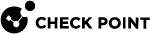Managing Tenants and MSPs
The MSP Portal allows Managed Service Providers (MSP) to manage customer portals (tenants).
In the Manage Tenants page, you can create new tenants and set their license package, and perform license add-ons. For Top-level MSP,you can add child-MSP tenants (sub-tenant) that allows smaller service providers to manage their customers.
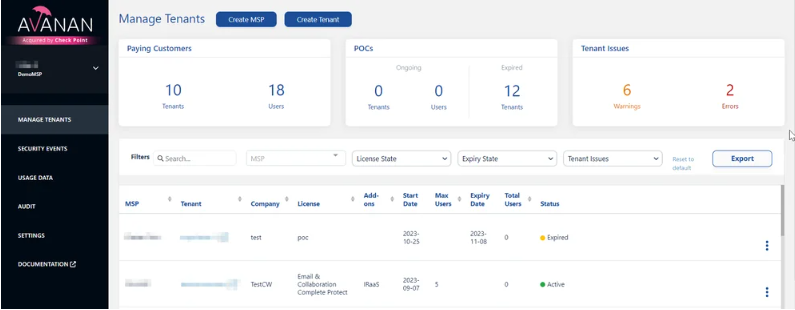
Paying Customers
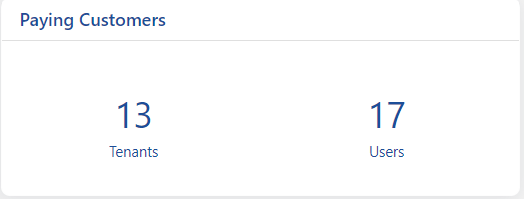
The Paying Customers widget shows the number of tenants and users that have a valid license.
POCs
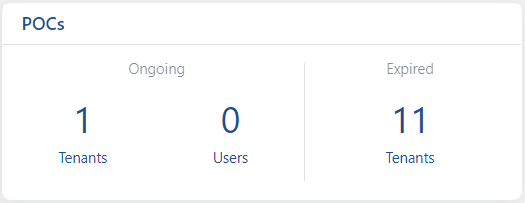
The POCs widget shows the number of ongoing (along with the number of users) and expired POCs.
Avanan supports POCs with a full license that allows testing all the features except IRaaS and Archiving add-ons. This license lasts for 14 days, beginning at the time of the tenant's creation. If you need to extend the trial period, contact your Sales representative.
|
|
Note - Deleting a tenant permanently removes it, prevents recovery, and prohibits reusing its name. |
Tenant Issues
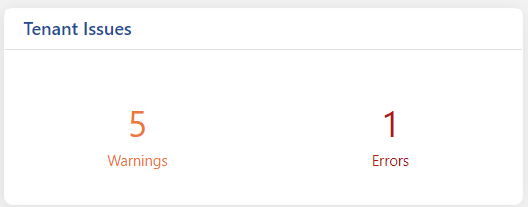
The Tenant Issues widget shows the number of warnings and errors related to the tenant.
Creating a New Tenant
-
Go to Manage Tenants.
-
Click Create Tenant at the top of the page.
The Create Tenant Pop-up appears.
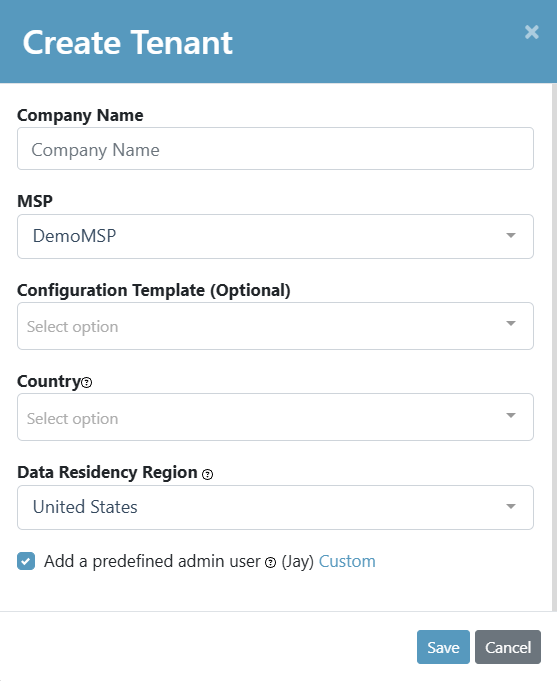
-
In the Company Name field, enter the name of the tenant.
-
In the MSP field, select the required MSP under which you create the tenant.
-
(Optional) In the Configuration Template field, select the required configuration template.

Note - If you already set the configuration template as default, the system automatically selects it. See Setting a Template as a Default Template .
-
In the Country list, select the country.
-
In the Data Residency Region list, select the data region.
-
To add an admin user, select the Add a predefined admin user checkbox.
-
(Optional) To customize the predefined admin user, click Custom next to the Add a predefined admin user.
-
In the Name field, enter the name of the tenant admin.
-
In the Email Address field, enter the email address of the tenant admin.
-
In the Phone field, enter the phone number of the tenant admin.
-
To use this admin as default for all the new tenants you create, select the Use as default for future tenants checkbox.
-
-
Click Save.
A new tenant gets created. By default, the tenant will be set to trial mode (POC) with an expiry date.
Tenants in the Australian and Indian Region
The tenants (customer portals) added to the Australian and Indian regions look different from those added to other regions.
|
|
Note - These regions are relevant only for tenants created using the Avanan MSP Administrator Portal. |
By default, the tenants (customer portals) added to the Australian and Indian region have these changes:
-
Check Point logo is presented in the top left corner.
-
Notifications and web pages have the Check Point logo.
-
Notification's default text and name of some configuration items show the company name as Check Point instead of Avanan.
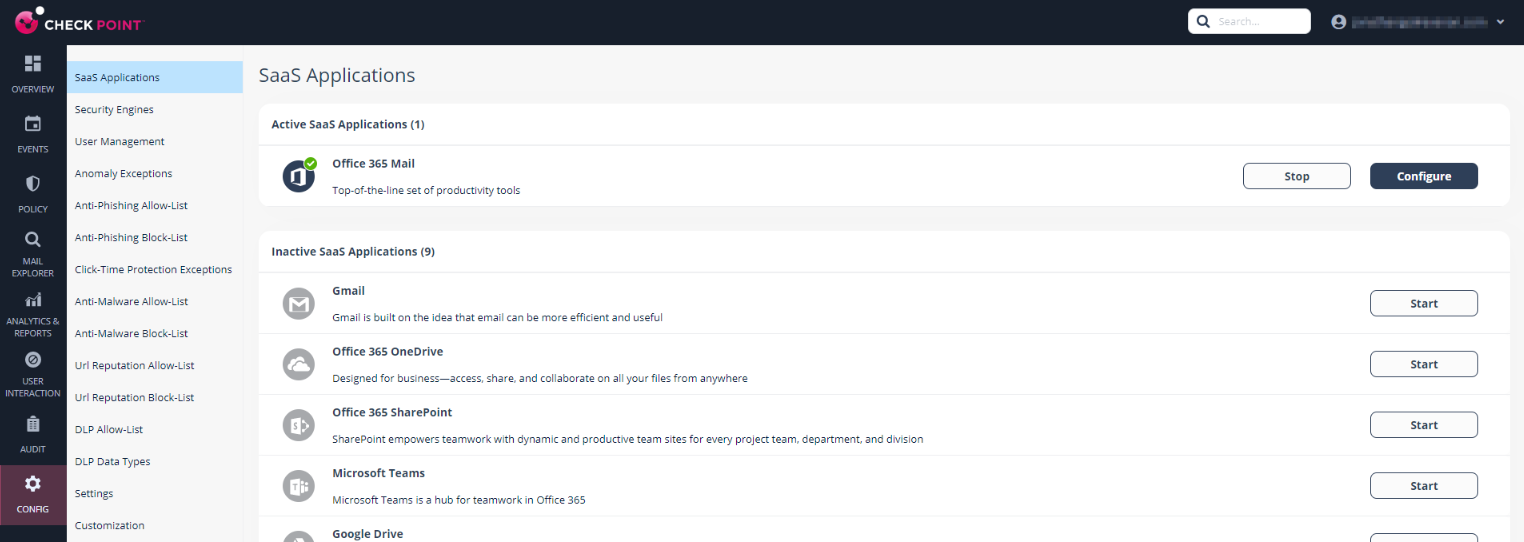
Managing Tenant License
-
Go to Manage Tenants.
-
In the table, click License in the Actions column for the tenant you want to set a limit.
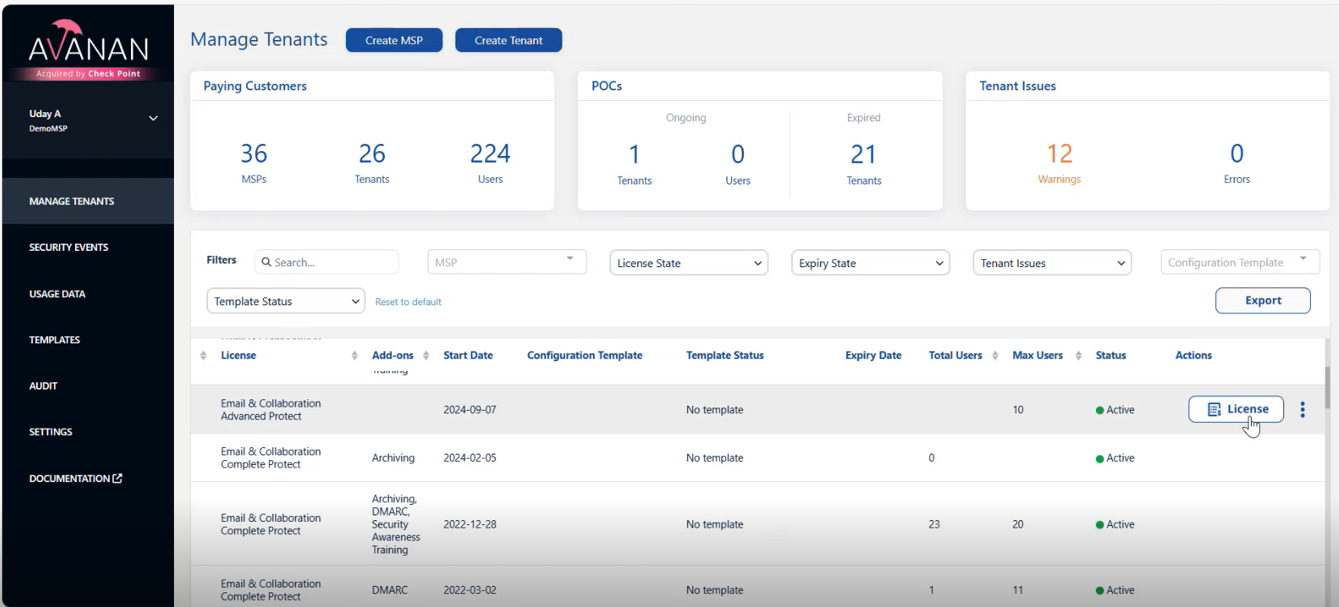
The License Tenant pop-up appears.
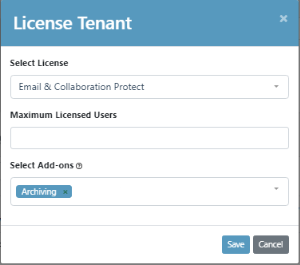
-
From the Select License drop-down list, select the required license.
-
In the Maximum Licensed Users field, enter the maximum number of users to be protected.
-
(Optional) From the Select Add-ons field, select the required add-ons for the tenant.

Note - Add-ons are optional features that require additional licenses. The selected add-ons are billed automatically by Avanan.
-
Click Save.
Creating a New MSP
Top-Level MSPs can manage Child MSPs. Each Child MSP is a fully functional MSP that can create and manage its tenants. Top-Level MSPs can manage both direct tenants and Child MSP tenants.
To create a new MSP:
-
Go to Manage Tenants.
-
Click Create MSP.
-
In the Name field, enter the MSP name.
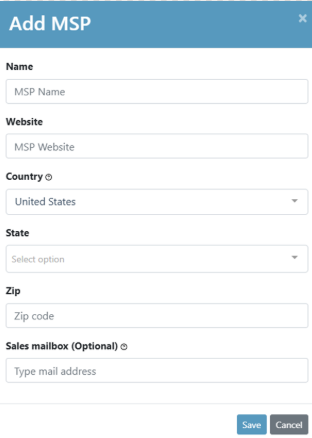
-
In the Website field, enter the website associated with the MSP.
-
From the Country drop-down list, select the country the MSP is located in.
-
From the State drop-down list, select the state the MSP is located in.

Note - This option is available only if the MSP is created in the United States.
-
In the Zip field, enter the zip code of the area where the MSP is located.
-
Click Save.
Deleting a Tenant
-
Go to Manage Tenants.
-
Hover over the tenant and click
 .
. -
Select Delete.
The Delete Tenant window appears.
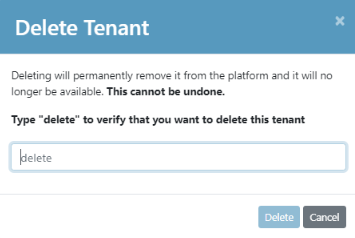
-
In the delete field, enter your justification.
-
Click Delete.