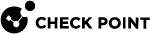License Management
Pay-as-you-Go Billing
In the Pay-as-you-Go license model, MSPs are billed monthly based on the number of users for each of their customers protected applications that month and the license package assigned to that customer. To assign licenses, see Managing Tenant License.
Calculating the Monthly Bill of an MSP
The amount an MSP is billed for at the end of a month is calculated using this logic:

i.e, for every customer under the MSP, for every day of the month, multiply the Daily User Count by the Daily Package Price and sum up all the results.
Daily User Count
The Daily User Count is the number of unique email addresses of all licensed (active) users across all of the customer's protected applications on a given day.
Example: Customer A protects Office 365 Mail and Microsoft One Drive SaaS applications.
On Day 1:
-
For Office 365 Mail, User1
(user1@customerA.com) and User2 (user2@customerA.com) are licensed. -
For Microsoft OneDrive, User1 (
user1@customerA.com) and User3 (user3@customerA.com) are licensed.
So, the Daily User Count for Day 1 will be 3.
Users Included in the Daily User Count
-
Avanan protects only user accounts with a valid Microsoft / Google license.
-
Every user account with Microsoft/Google/other license to any protected SaaS application consumes a license from the quota.
-
If both the Google and Microsoft applications are protected, every user associated with a licensed email address is counted so that the same person can consume two licenses.
-
Avanan protects Shared mailboxes, Group mailboxes, and other aliases but will not count them for licensing purposes.

Note - You are not billed for these accounts/mailboxes.
-
Avanan sync the users every 24 hours with Microsoft and Google accounts. So, deleting or adding a user might take up to 24 hours to affect the license count.
-
At the moment, only users from the Office 365 Mail, Microsoft OneDrive, Google Drive, and Gmail applications are billed.
-
If a customer has users licensed for other applications, such as Microsoft Teams, these users get protection without billing.

Note - In future, this changes , and the MSP bills for it.
To set the limit on the number of licenses for a tenant, see Setting a limit for licenses on a tenant.
Daily Package Price
The Daily Package Price of the license package assigned to the customer is calculated as:

Example: Let us assume that on 01 January 2022, Customer A was licensed for the Advanced Protect package with a monthly package price of $4 per user per month.
So, the Daily Package Price for 01 January 2022 will be (4 * 12)/365 = $0.131
Viewing Customer Usage Data
In the Avanan MSP Administrator Portal, under the Usage Data tab, you can see the daily usage data in a table for each day of the month for every customer.
MSPs can select the month for which to see the usage data using the Pick a Month field at the top-left corner.

|
Column Name |
Description |
|---|---|
| Day | Reported date. |
| MSP¹ | Name of the MSP. |
| Tenant | Name of the customer. |
| Package | License package name. |
| User | |
| Price (USD) | Daily Package Price. |
| Cost (USD) |
Result of (Daily User Count * Daily Package Price). |
¹Applicable only for Master Distributor MSPs that manage other MSPs.
Exporting Usage Data
You can export the usage data for a specific month.
To export for an specific month:
-
Go to the Usage Data tab.
-
In the Pick a Month field, select the month for which you want to export the data.
-
Click Export.
In some cases, a detailed list of users consuming a license for a specific day is required. To get the details, contact Avanan Support.
Scheduling Usage Data Report
You can generate periodic Usage Data report and send it over email to email recipient.
-
Go to the Usage Data tab.
-
Click Schedule Report.
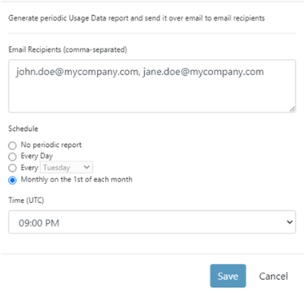
-
In the Email Recipients (comma-separated) field, enter the email address(es) to which you want to send the email.
-
In the Schedule list, select the frequency of the email:
-
No periodic report
-
Every Day
-
Every and from the list, select the day
-
Monthly on the 1st of every month
-
-
From the Time (UTC) list, select the time at which the report has to be sent.
-
Click Save.
For example, if the report is scheduled to be sent on a weekly basis every Tuesday, the report will include the usage data for the 7 days ending on every Tuesday.
Viewing Monthly Invoices
Every month, you will be emailed the monthly invoice.
To view the monthly invoice through the MSP Portal:
-
Go to the Usage Data tab.
-
In the Pick a Month field, select the required month.
-
From the top right corner, click Invoice to download the Invoice PDF.

|
|
Note - Invoices are available only for completed months. |
For example, on 20 February 2022, the Invoice for February month will not be available, while the invoice for January 2022 will be available.
Restricting License Usage
Avanan MSP Administrator Portal allows an MSP to set a limit on the number of protected users for each tenant.
Setting a limit to the number of licensed users in a tenant allows the MSP to enforce the license policy on each tenant. A tenant with a limited number of licensed users presents a screen that allows the portal administrator to select the protected users. Only the selected list of users are protected by Avanan. The users that are not selected in the list are not protected by Avanan - both inbound and outbound emails are not scanned by Avanan.
|
|
Note - After limiting the license usage for a specific customer, new employees are not protected without manually assigning a license to them. |
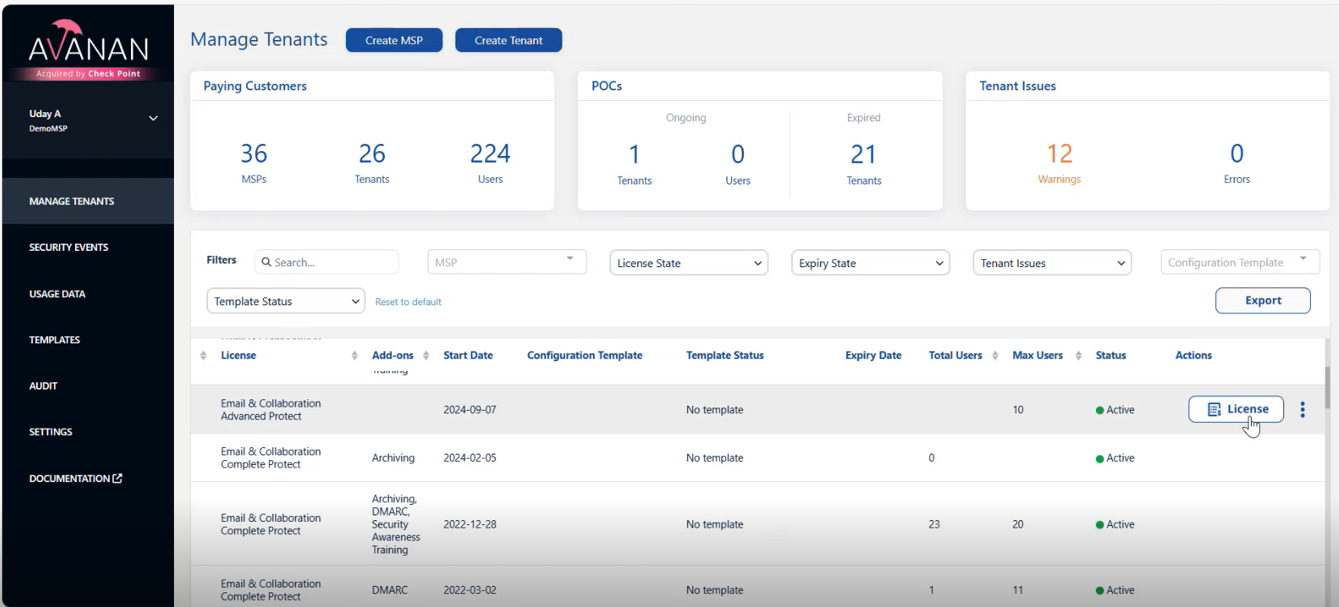
Benefits
Offer additional pricing models, such as price tiers and Pay as you Go.
Use Cases
Enforcing a pricing model that bills for a fixed number of users (compared to Pay as you Go model).
Allow customers to protect only a subset of their users.
Avoid protection on service inboxes (For example, printers).
Setting a Limit on the Maximum Number of Users for a Tenant
To set a limit on the maximum number of users for a specific tenant:
Go to Manage Tenants.
In the table, click License in the Actions column for the tenant you want to set a limit.
The License Tenant pop-up appears.
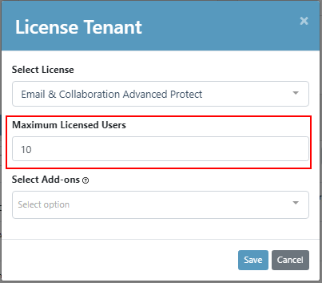
In the Maximum Licenses Users field, enter the maximum number of users that need to be protected.
Click Save.
Selecting the Protected Users
You can select the list of protected users only for the tenants that have Maximum Licensed Users limit configured. See Setting a limit on a tenant.
Go to the Avanan Administrator Portal that has the Maximum Licensed Users limit configured.
From the left navigation pane, go to Configuration > Licenses.
Select the list of users to Assign (protect).
Select the list of users to Un-assign (unprotect).
Click Save.
Groups Filter
Groups Filter is an alternate method for limiting coverage to specific users or groups. You can configure these settings from Mail settings. Once configured, any changes to the group will be automatically synced for licensing and coverage purposes. All the policies can use the All Users and Groups setting as the only users that will be identified are those in the defined group.
Supported groups:
Office 365: Office 365 Mail Group, Distribution List, or Mail Enabled Security Group.
Gmail: Gmail Group Distribution List or Mail Enabled Security Group.
To configure groups filter, see Limiting License Consumption to a Specific Group.