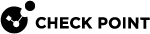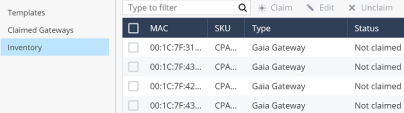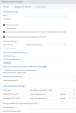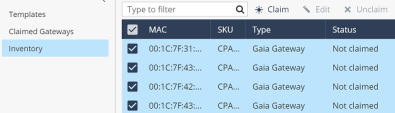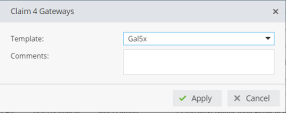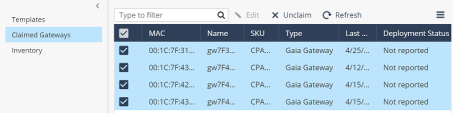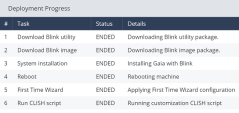Use Case - Deploying Multiple Quantum Security Gateways
A customer with four new Quantum Security Gateways at multiple locations wants to deploy them.
Use the Zero Touch![]() Allows users to manage the initial configurations of "Small Office" and "Gaia Gateways" easily and remotely. Settings from the Zero Touch Server replace the First Time Configuration Wizard. The Zero Touch Cloud Service runs a Web Portal and supports REST API. All actions are available through API calls. Web Portal to configure multiple Quantum Gateways.
Allows users to manage the initial configurations of "Small Office" and "Gaia Gateways" easily and remotely. Settings from the Zero Touch Server replace the First Time Configuration Wizard. The Zero Touch Cloud Service runs a Web Portal and supports REST API. All actions are available through API calls. Web Portal to configure multiple Quantum Gateways.
-
Connect to the Check Point Zero Touch Portal.
-
Enter your User Center account username (usually an email address) and password.
-
Find your Account ID for the purchase of the new Security Gateways on the top line of the window.
-
Navigate to the Inventory page to find the MAC addresses of Security Gateways to identify them.

Note - If this page shows Security Gateways of two types - Gaia Gateway and , then use the Type action to select Security Gateways only of type Gaia Gateway.
Example:
-
Navigate to the Templates page to create a Gaia Gateway template:
-
Click New > Gaia Gateway.
Example:
-
Complete all the fields in the template form.
-
Select Under construction to prevent the deployment of this template until you make the final changes.
-
Make sure to create or generate a Zero Touch Identification Key.
You must also configure this Zero Touch Identification Key
 A string value set in a field in the "Gaia Gateway" template that is matched on the gateway's command line interface. on the Security Gateway:
A string value set in a field in the "Gaia Gateway" template that is matched on the gateway's command line interface. on the Security Gateway:-
Connect to the command line on the Security Gateway.
-
Log in to Gaia Clish.
-
Run these commands:
set cloud-config identification-key <Zero Touch Identification Key>save config
-
-
-
Navigate to the Inventory page to claim the Security Gateways:
-
Select all applicable Security Gateways - select the applicable checkboxes in the leftmost column.
-
Click Claim.
The Claim Gateway window opens.
Example:
-
-
In the Claim Gateway window:
-
In the Template field, choose your new template from the drop-down list.
-
In the Comments field, enter an applicable text.
-
Click Apply.
-
-
Navigate to the Claimed Gateways page:
-
If it is necessary to configure or change settings, then left-click each applicable Security Gateway and click Edit.
For example, if each of the four Security Gateways must have a different time zone.
Example:
-
Select all applicable Security Gateways - select the application checkboxes in the leftmost column.
-
Click
 (Actions) > Unmark as Under Construction to start the deployment.
(Actions) > Unmark as Under Construction to start the deployment.Example:
-
Optional: Select each applicable Security Gateway and click Deployment Progress to see details about the installation.

Note - When you do not use Gaia Fast Deployment
 Placing gateways into business operation with their chosen configurations. Redeployment is the return to factory default settings to deploy again. images and Gaia Clish scripts, the Deployment Progress window shows the tasks First Time Wizard, Reboot, and the Run CLISH script (even if the script is empty).
Placing gateways into business operation with their chosen configurations. Redeployment is the return to factory default settings to deploy again. images and Gaia Clish scripts, the Deployment Progress window shows the tasks First Time Wizard, Reboot, and the Run CLISH script (even if the script is empty). -
The Deployment Status column shows stages, such as Installing and Rebooting, for each Security Gateway.
-
The Deployment Status column shows Finished when the configuration is complete for each Security Gateway.
-