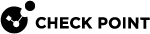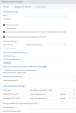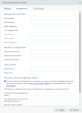Template Form for a Quantum Security Gateway
In the Templates window, click New > Gaia Gateway to find the template form.
|
Setting |
Description |
|---|---|
|
Name |
Specifies the name of the template. |
|
Comments |
Optional. Enter the text that describes this template. |
|
Under construction |
Select this checkbox to prevent the template download until you decide the configuration is final. |
|
Cluster member |
Select this checkbox if the Security Gateway is a member of a cluster. |
|
Automatically download Blade Contracts and other important data (highly recommended) |
Controls the Download Consent Flag on the Security Gateway. See sk111080. |
|
Improve product experience by sending data to Check Point |
Controls the Upload Consent Flag on the Security Gateway. See sk111080. |
|
Setting |
Description |
|---|---|
|
Install version |
Select the applicable Gaia Fast Deployment |
|
Force re-image |
Select this checkbox to force the installation on the Security Gateway, even if the selected Gaia image version is already installed. |
|
Setting |
Description |
|
|---|---|---|
|
Identification key |
Specifies the Identification Key. You must configure this Identification Key on the Security Gateway with this Gaia Clish command:
|
|
|
Confirm identification key |
Confirms the Identification Key. |
|
|
Generate |
Click this button to generate an Identification Key and copy it to the two fields above. |
|
Setting |
Description |
|---|---|
|
Generate new activation link on gateway claim |
Select this checkbox to generate a unique URL link for this deployment. |
|
Setting |
Description |
|---|---|
|
Administrator password |
Specifies the password for the Gaia operating system on the Security Gateway. |
|
Confirm password |
Confirms the password. |
|
Setting |
Description |
|---|---|
|
Time zone |
Specifies the time zone on the Security Gateway. |
|
Primary NTP server |
Specifies the Primary NTP server on the Security Gateway. Defaults are:
|
|
Secondary NTP server |
Specifies the Secondary NTP server on the Security Gateway. Defaults are:
|
You use this one-time key later in SmartConsole when you configure the corresponding object for this Security Gateway.
|
Setting |
Description |
|---|---|
|
Activation key |
Specifies the key. |
|
Confirm activation key |
Confirms the key. |
|
Setting |
Description |
|---|---|
|
IPv4 Address |
Specifies the IPv4 address for the Gaia Management Interface on the Security Gateway. |
|
Subnet mask |
Specifies the IPv4 subnet mask for the Gaia Management Interface on the Security Gateway. |
|
Default gateway |
Specifies the IPv4 default gateway on the Security Gateway. |
|
Configure IPv6 |
Select this checkbox to configure IPv6 settings for the Gaia Management Interface on the Security Gateway. |
|
Mask length |
Specifies the IPv6 mask length for the Gaia Management Interface on the Security Gateway. |
|
Default gateway |
Specifies the IPv6 default gateway on the Security Gateway. |
|
Setting |
Description |
|---|---|
|
Primary DNS server |
Specifies the Primary DNS server on the Security Gateway. |
|
Secondary DNS server |
Specifies the Secondary DNS server on the Security Gateway. |
|
Tertiary DNS server |
Specifies the Tertiary DNS server on the Security Gateway. |
|
Setting |
Description |
|---|---|
|
Proxy server |
Specifies the IPv4 proxy server the Security Gateway must use. |
|
Proxy port |
Specifies the IPv4 proxy server port the Security Gateway must use. |
|
Setting |
Description |
|---|---|
|
IP address of the Management Server |
IP address of the on-premises Management Server. The Security Gateway must be connected to the same network as the Management Server. |
|
API Authentication Key for the Management Server |
Management API key for the Management Server. See the R81 Security Management Administration Guide > chapter "Configuring Authentication through an API Key." |
|
Domain Name on MDS |
If the Security Gateway connects to the Primary Multi-Domain Security Management Server, then enter the Name of the applicable Domain. |
|
Advanced connect to management settings - Click the arrow to show these settings. |
|
|
Install Policy |
Enable policy installation. At least two interfaces must be configured on the Security Gateway. |
|
Policy Name |
Name of the policy package to install on the Security Gateway. |
|
Enable these Software Blades |
Select the Software Blades you want to enable on the Security Gateway:
|