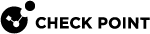User Settings
Use the User Management window to configure the settings and privileges for the LOM users.
You must have administrator privileges to change these settings.
Viewing Users
Select Configuration > Users.
The User Management window opens.
|
Field Name |
Description |
|---|---|
|
User ID |
User ID number |
|
Username |
Login name of the user |
|
User Access |
Shows if the user is Enabled to log in to LOM |
|
Network Privilege |
Assigned role of the user |
Configuring Users
Use the Modify User window to change the settings of a user for LOM.
-
Select Configuration > User.
The User Management window opens.
-
Create or configure the user:
-
To create a user, select a UserID not in use and click Add User.
-
To change the settings for a user, select a user and click Modify User.
The Modify User window opens.
-
-
Configure information and privileges of the user.
-
Change the password (when necessary):
-
Select the Change Password check box.
-
Enter a new password in the New Password field.
Password Requirements - 8-16 characters, do not include the username, no spaces, and must contain characters from these four categories: English uppercase characters (A through Z), English lowercase characters (a through z), base 10 digits (0 through 9), and non-alphanumeric characters (~!@#$%^&*).
-
Re-enter the password in the Confirm New Password field to confirm.
-
-
Click Add or Apply.
Fields:
|
Field Name |
Description |
|---|---|
|
Username |
Login name of the user |
|
Change Password |
When clicked, you can change the password for a user |
|
Password Size |
Maximum length of the password (16 or 20 characters) |
|
New Password |
Enter a new password |
|
Confirm New Password |
Enter the new password again |
|
User Access |
Select Enable to let the user log in to the LOM |
|
Network Privilege |
Assigned role of the user |
|
Skip Complex Passwords Rules |
Select Enable to choose a simple password without the enforcement rules |
Users and Privileges
You can configure LOM user accounts with these privileges:
-
Administrator - Can configure settings in all windows and launch JViewer console.
-
No Access - Access privileges are suspended, but the user account is not deleted.
Note - The user cannot log in to LOM in this state.
-
Operator and User - Cannot configure LOM settings.
-
Operator - Can view most configurations on LOM but cannot change them. Cannot launch JViewer console.
-
User - Can view basic information on LOM (hardware information and sensors) but cannot look at advanced configurations. Cannot launch JViewer console.
-
This table shows a list of viewable settings per account type.
|
Window |
Operator Can View |
User Can View |
|---|---|---|
|
Dashboard |
Yes |
Yes (cannot see network settings) |
|
Hardware Inventory |
Yes |
Yes |
|
Retrieve Hardware Sensors |
Yes |
Yes |
|
DNS |
Yes |
No |
|
LDAP |
Yes |
No |
|
Network |
Yes |
No |
|
Network Link |
Yes |
No |
|
Time |
Yes |
Yes |
|
RADIUS |
Yes |
No |
|
Services |
Yes |
Yes |
|
SSL |
Yes |
Yes |
|
Users |
Yes |
No |
|
Login Block |
Yes |
No |
|
Console Redirection |
Yes |
Yes |
|
Appliance Power Control |
Yes |
Yes |
|
Firmware Update |
No |
No |
|
Preserve Configuration |
No |
No |
|
Restore Factory Defaults |
No |
No |
|
System Administrator |
No |
No |
|
Remote Session |
Yes |
Yes |
Deleting Users
-
Select Configuration > User.
-
Select a user and click Delete User. A confirmation window opens.
-
Click OK.
The user is deleted.