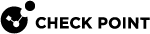Monitoring Appliance Health
Monitoring Appliance Health
Use the Sensor Readings window to show the status and settings of the hardware sensors on the appliance.
The limits for the sensors are defined according to these thresholds:
To show the sensor readings:
-
Select Appliance Health > Retrieve Hardware Sensors.
-
From the drop-down menu, select All Sensors or a hardware sensor type.
The window shows the list of all sensors or the data for the selected sensor type. Click on a sensor from the list to see its specified values on the right-hand side of the screen.
|
|
Note - See the note on the Retrieve Hardware Sensors button for information about when to read the hardware sensors through the LOM. |
Event Log
The Event Log window shows all events that were logged. These events include hardware health events as well as LOM system events such as restarts, login, and configuration changes.
The log shows system-critical events, with the date, time, and severity of each event. Use these drop-down menus to filter the logs:
-
Types of events - Only show logs for the specified event type
-
Hardware sensors - Only show logs that are generated by the specified hardware sensor Select one of these time zone settings for the log time stamp:
-
BMC Timezone - The time zone that is configured on the appliance
-
Client Timezone - The time zone for the Internet browser on the local client
To filter the event logs:
-
Select Appliance Health > Event Log.
-
From a drop-down menu, select the filter. The Filter window shows the filtered logs.
To delete the event logs:
Click Clear All Event Logs.