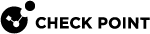LOM First Time Wizard
The First Time Wizard appears in the Welcome screen.
-
Click Next.
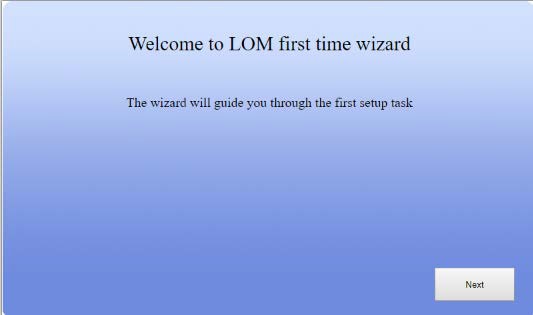
-
On the Configure Network screen:
-
Enter a Host Name for the LOM Card.
-
Choose the IP source - DHCP or Static IP.

Note - If you select a Static IP setting, enter the desired LOM IP address, its Netmask, default Gateway IP address (optional), and DNS Server IP address (optional).
-
Click Next.
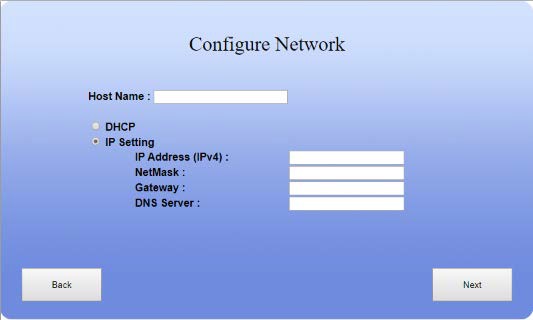
-
-
On the Configure Service screen, choose access permissions for the KVM and Virtual Media services from these options:
-
Only to subnet – Grants access to IP addresses that are part of the subnet(s) to access the service.
-
To all – Grants access to all IP addresses.
-
Disabled – Does not grant access to any IP address.
Click Next.
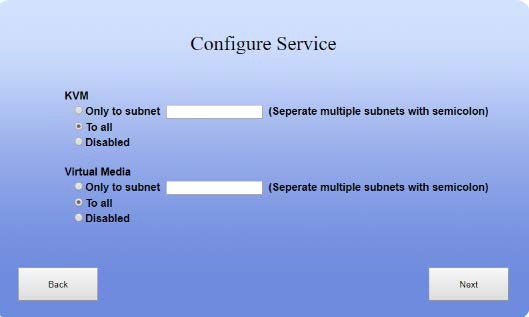
-
-
On the last page, wait for the Finish button to become available and click it.
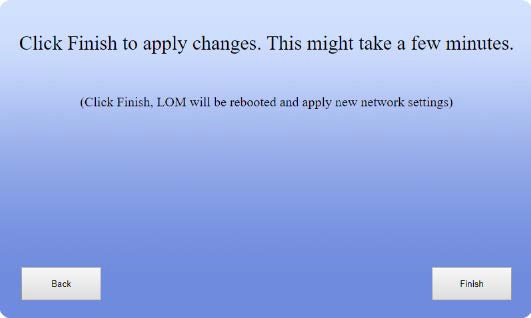
|
|
Notes:
|