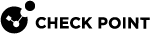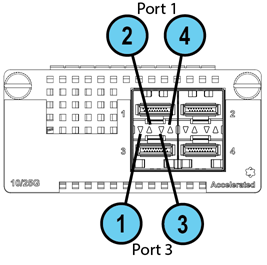4-Port 10/25G SFP28 Card with Acceleration
|
|
Warning Before you install the 4-Port 10/25G SFP28 Card with Acceleration (CPAC-4-10/25F-DA) in a 9000, 19000, or 29000 Series Security Appliance, you must install the minimum required Take of the R81.20 Jumbo Hotfix Accumulator. Failure to follow this step could result in a crash of the Security Appliance. For more information, see sk183092: |
This section uses these abbreviations:
|
Full Name |
Description |
Abbreviation |
|---|---|---|
|
4-Port 10/25G SFP28 Card with Acceleration |
A single-width new acceleration NIC with 4 SFP28 ports that support 10/25G throughput. |
25G Card |
These appliance models use this card:
Front Panel
The LEDs are located in a row between the paired top and bottom ports.
Line Card Slot Population
Follow the instructions in Appendix - NIC Slot Population Guidelines for the preferred placement of this line card inside Quantum 29100 and 29200 appliances.
Installing and Removing Expansion Line Cards
See the relevant Getting Started Guide for your model (sk96246).
-
Turn off the Appliance.
-
Remove the power cords from the Power Supply Units.
-
Loosen the screws on the dummy panel on the front of the Appliance.
-
Remove the dummy panel.
-
Insert the Expansion Line Card into the expansion slot.
-
Push until the card clicks into position.

Note - Make sure the card is firmly inserted on all sides and that the Expansion Line Card panel is flat against the appliance's front panel.
-
Tighten the screws on the Expansion Line Card.
-
Turn on the Appliance.
See the Getting Started Guide for your model (sk96246).
-
Turn off the Appliance.
-
Remove the power cords from the Power Supply Units.
-
Loosen the captive screws on the Expansion Line Card.
-
Holding the screws, pull the Expansion Line Card out of the expansion slot.
-
Put the dummy panel on the Expansion Line Card.
-
Tighten the screws on the dummy panel.
-
Turn on the Appliance.
Configuring and Monitoring the 25G Ports
See the LightSpeed 10/25/40/100G QSFP28 Ports Administration Guide.
Mapping of 25G Ports and Interface Names in Gaia OS
-
In Gaia OS, port names of the installed cards start from the name "
eth<X>-01".If a card has several ports, then the port names are from
eth<X>-01toethX-0<Y>, where:-
<X>is the slot number (see the slot diagram in the corresponding section for your appliance model). -
<Y>is the port number on the card.
Examples:
eth1-01,eth3-02 -
-
Non-Maestro configuration refers to the connection of Security Appliances directly to your network and to the Check Point Management Server.
|
|
Important - You must follow the guidelines in sk181465 to insert the line cards in a specific order. |
Slot Diagram for Line Cards on the Front Panel (from left to right, from bottom to top):
|
|
5 |
6 |
7 |
|
1 |
2 |
3 |
4 |
Interface Names in Gaia OS:
Note - The table below shows the possible slot population with 25G Cards. For the default configuration, refer to Check Point Product Catalog.
|
|
Important - You must follow the guidelines in sk181465 to insert the line cards in a specific order. |
Slot Diagram for Line Cards on the Front Panel (from left to right, from bottom to top):
|
|
5 |
6 |
7 |
|
1 |
2 |
3 |
4 |
Interface Names in Gaia OS:
Note - The table below shows the possible slot population with 25G Cards. For the default configuration, refer to Check Point Product Catalog.
Slot Diagram for Line Cards on the Front Panel (from left to right):
|
Not Used |
|||
|
1 |
2 |
3 |
4 |
Interface Names in Gaia OS:
Note - The table below shows the possible slot population with 25G Cards. For the default configuration, refer to Check Point Product Catalog.
Slot Diagram for Line Cards on the Front Panel (from left to right):
|
Not Used |
|||
|
1 |
2 |
3 |
4 |
Interface Names in Gaia OS:
Note - The table below shows the possible slot population with 25G Cards. For the default configuration, refer to Check Point Product Catalog.
Slot Diagram for the Front Panel (from left to right):
|
1 |
2 |
On-board ports (x4) |
On-board ports (x4) |
Interface Names in Gaia OS:
Slot Diagram for the Front Panel (from left to right):
|
1 |
2 |
On-board ports (x4) |
On-board ports (x4) |
Interface Names in Gaia OS:
Slot Diagram for the Front Panel (from left to right):
|
1 |
On-board ports (x4) |
On-board ports (x8) |
Interface Names in Gaia OS:
Slot Diagram for the Front Panel (from left to right):
|
1 |
On-board ports (x8) |
Interface Names in Gaia OS:
Slot Diagram for the Front Panel (from left to right):
|
1 |
On-board ports (x8) |
Interface Names in Gaia OS:
Slot Diagram for the Front Panel (from left to right):
|
1 |
On-board ports (x8) |
Interface Names in Gaia OS: