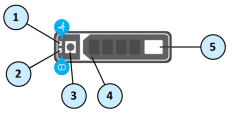Smart-1 Appliances Hardware
Smart-1 600-M Front Panel
|
Item |
Component |
Icon |
Description |
|---|---|---|---|
|
1 |
System notification LED indicator |
|
Off - Indicates that the appliance is turned on and the system is healthy. Blinking amber - Indicates that the system is experiencing a fault. Check the System Event Log, see the |
|
2 |
Power-on indicator, Power button |
|
Lets you know the power status of the system. The power-on indicator glows when the system power is on. The power button controls the power supply output to the system. |
|
3 |
Storage device slots |
|
Smart-1 600-M supports 2 drives. See Storage Devices and Quantum Smart-1 600-M Replacing Storage Devices. |
|
4 |
Disk blanks |
|
The disk blanks cover the empty disk slots. |
|
5 |
Service tag |
|
The service tag contains the MAC address, serial number, and the appliance model. The service tag is a slide-out label panel. |
|
6 |
USB connector |
|
Let you connect a USB device to the system. The port is USB 2.0-compliant. |
Storage Devices
-
The supplied Enterprise graded SATA III 3.5" disks are hot swappable.
-
Hot swappable disks are supplied in hot swappable disk carriers that fit in the disk slots.
-
The Smart-1 600-M supports only two disks that must be installed in the two left slots (0 and 1 on the diagram below).
RAID Levels and Disk Storage
|
Item |
Smart-1 600-M |
|---|---|
|
Default |
1 |
|
Supported |
1 |
|
Default Storage |
2 x 4TB disks |
|
Optional Storage |
N/A |

|
Important - If you configure RAID, these are the only supported settings. |
Numbering of the Disk Slots on the Smart-1 600-M Front Panel:
|
Slot 0 |
Slot 1 |
Slot 2 |
Slot 3 |
|---|---|---|---|
| Disk | Disk | Empty | Empty |
|
|
Note - Only Slot 0 and Slot 1 are supported in Smart-1 600-M Do not install a disk in Slot 2 or Slot 3. If you do so, your appliance will show this error:
|
Disk Carrier LEDs
Each disk carrier has an activity indicator and a status indicator.
These indicators provide information about the current status of the disk.
|
Item |
Description |
|---|---|
|
1 |
Status indicator LED. Shows the power condition of the disk. For LED patterns, see the table below. |
|
2 |
Activity indicator LED. Shows whether the disk is currently in use or not. |
|
3 |
Release button. |
|
4 |
Release handle. |
|
5 |
Disk |
Status indicator LED patterns
|
Status Indicator LED Pattern |
Disk Condition |
|---|---|
|
Steady green |
Disk is online. |
|
Flashes green twice per second |
Identifying disk or preparing disk for removal. |
|
Blinks green, amber, and then turns off |
Predicted disk failure. |
|
Blinks amber four times per second |
Disk failed. |
|
Blinks green slowly |
Disk is rebuilding. |
|
Blinks green for three seconds, blinks amber for three seconds, then turns off after six seconds |
Disk rebuild stopped. |
|
Off |
Disk is ready for insertion or removal. The status indicator LED remains off until all disks are initialized after the system is turned on. Disks are not ready for insertion or removal during this time. |
Smart-1 600-M Rear Panel
|
Item |
Component |
Description |
|---|---|---|
|
1 |
Serial console port |
Enables you to connect a serial device to the appliance. |
|
2 |
LOM (iDRAC) |
Enables LOM (iDRAC) management. For more information, see sk122914. |
|
3 |
PCIe expansion slot |
The expansion slot enables you to connect a PCI Express expansion card. For more information on the expansion cards that are supported on your appliance, see Quantum Smart-1 600-M/6000-L/6000-XL Appliances Line Cards. |
|
4 |
Integrated network card |
4 Ethernet ports:
|
|
5 |
Power supply units |
For more information about the PSU configurations, see Quantum Smart-1 600-M Replacing AC Power Supply Units. |
|
6 |
VGA port |
Enables you to connect a display device to the appliance. |
|
7 |
USB 3.0 ports |
These USB ports are 9-pin and USB 3.0 compliant. The ports enable you to connect USB devices to the appliance. |
|
8 |
System notification LED |
Off - Indicates that the appliance is turned on and the system is healthy. Blinking amber - Indicates that the system is experiencing a fault. Check the System Event Log, see the |
Integrated NIC LEDs
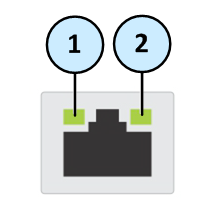
The NIC on the back panel has LED indicators that provide information about the network activity and link speed.
|
Item |
Component |
Description |
|---|---|---|
|
1 |
Link speed LED |
Off - Link off: No connectivity or the port is turned off. Steady green - Link on: 1Gbit/s data rate is selected. Steady amber - Link on: 100Mbit/s data rate is selected. Steady amber - Link on: 10Mbit/s data rate is selected. |
|
2 |
Activity LED |
Off - Link off: No connectivity, the port is turned off, or link is on without traffic. Blinking green - Link is on with traffic. |
Expansion Line Card LEDs
The line card has LED indicators that provide information about the network activity and link status.

2 x 10GbE Expansion Line Cards
|
Item |
Component |
Description |
|---|---|---|
|
1 |
Link LED |
Off - Link off: No connectivity or the port is turned off. Steady green - Link on: 10Gbit/s data rate is selected. Steady amber - Link on: 1Gbit/s data rate is selected. |
|
2 |
Activity LED |
Off - Link off: No connectivity, the port is turned off, or link is on without traffic. Blinking green - Link is on with traffic. |
2 x 1GbE Expansion Line Cards
|
Item |
Component |
Description |
|---|---|---|
|
1 |
Link LED |
Off - Link off: No connectivity or the port is turned off. Steady amber - Link on: 1Gbit/s data rate is selected. |
|
2 |
Activity LED |
Off - Link off: No connectivity, the port is turned off, or link is on without traffic. Blinking green - Link is on with traffic. |
Replacing and Upgrading Components
The Smart-1 Appliances has parts that you can easily replace to minimize downtime. There are also components that you can install to upgrade the appliance. These are the parts and components that can be used with the appliance:
-
Telescopic rails
-
Line cards
-
Transceivers
-
AC power supply units
-
Storage devices
-
System memory
For more information about installing these parts and components, see the Smart-1 600-S/600-M/6000-L/6000-XL home page.
Unless directed to do so by Check Point technical support, you are prohibited by warranty and support agreements from replacing any parts.