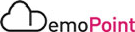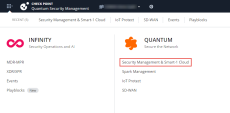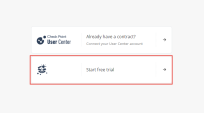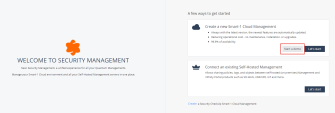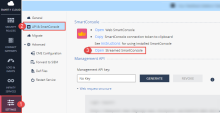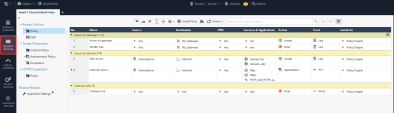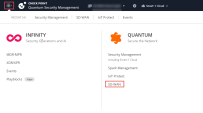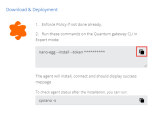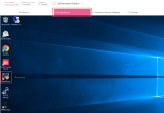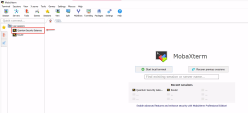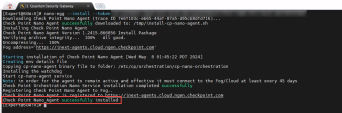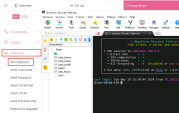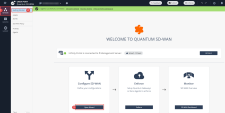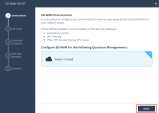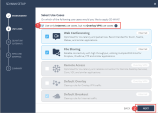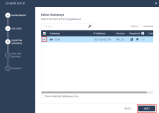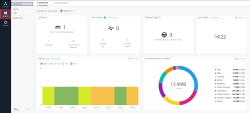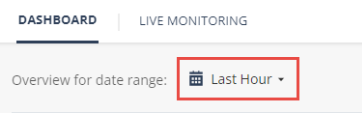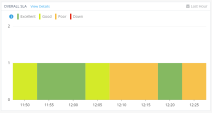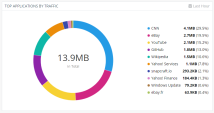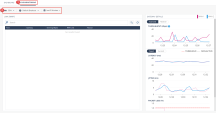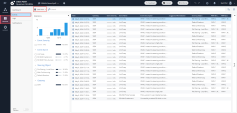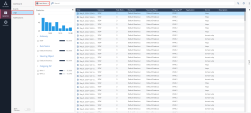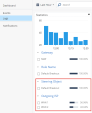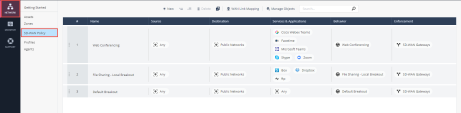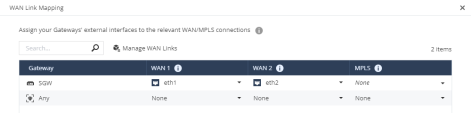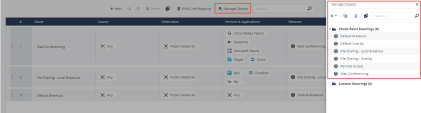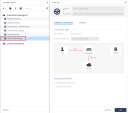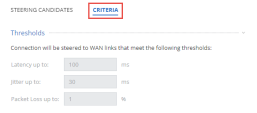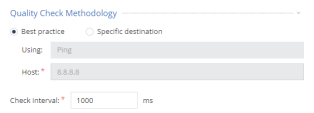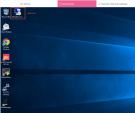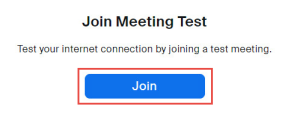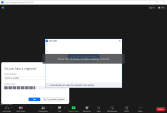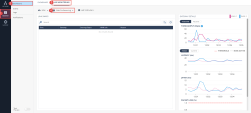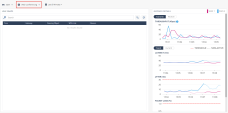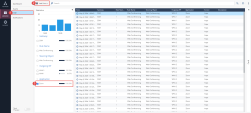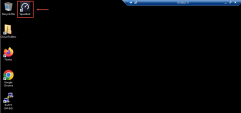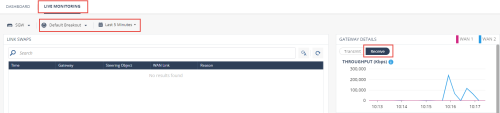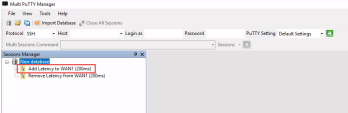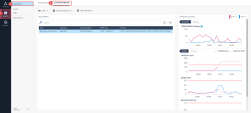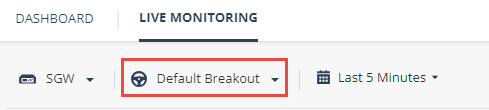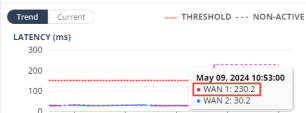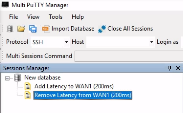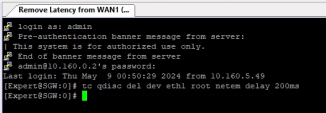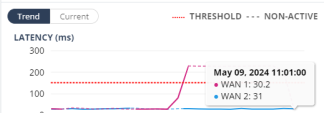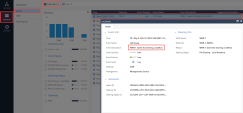Demo Steps
If you do not have an Infinity account, open one and register for the Smart-1 Cloud application.
|
Step |
Instructions |
|---|---|
|
1 |
Navigate to Create Account |
|
2 |
Enter your company's name (e.g : Smart-1-cloud-demo-<FirstName>-<LastName>-<CompanyName>), email address, phone number, and country. |
|
3 |
Select storage location. |
|
4 |
Select Industry and Business Size. |
|
5 |
Select the account type (Customer is the default type). It is possible to change the account type after the account is created. |
|
6 |
Select these checkboxes:
|
|
7 |
Follow the activation instructions in the email sent to your account. To go back to the sign-in page, click Back to sign in and sign in. |
|
Step |
Instructions |
||
|---|---|---|---|
|
1. |
Login to Infinity Portal and make sure to select the new account. |
||
|
2. |
On the Infinity Portal home page, click the Menu button in the top left corner. |
||
|
3. |
From the drop-down list, select Security Management & Smart-1 Cloud. |
||
|
4. |
Click Start free trail. |
||
|
5. |
Click Start a demo.
|
||
|
6. |
The Creating your Smart-1 Cloud Environment window opens. It takes 1-2 minutes to create a new service. After the process is complete, an email is sent to your account. |
|
Step |
Instructions |
|---|---|
|
1. |
Log in to Streamed SmartConsole Open the Smart-1 Cloud application page > Navigate to Settings > API & SmartConsole > Click Open Streamed SmartConsole |
|
2. |
Enable Configuration Sharing In the left menu panel, click Infinity Services > Click the hamburger menu (three horizontal lines) in the top-right corner > Toggle the Enable switch to On |
|
3. |
Click on Security Polices . |
|
4. |
Change the source on Rule # 1 (Access to gateway) to Any and add https service. |
|
5. |
Change the log type on Rule # 4.3 to Extended Log. |
|
6. |
Click Publish. |
|
7. |
Click Install Policy and wait for the policy installation success messages. |
|
Step |
Instructions |
||
|---|---|---|---|
|
1 |
In Infinity Portal, in the top left corner, click the Menu button. |
||
|
2 |
From the drop-down list, in the section Quantum, click SD-WAN. |
||
|
3 |
Click Evaluation. |
||
|
4 |
In the middle section, click Profiles. |
||
|
5 |
Click Quantum Profile to open it.
|
||
|
6 |
Follow the instructions in the Download & Deployment section to install the Agent on the Security Gateway:
|
|
Step |
Instructions |
|---|---|
|
1 |
In Infinity portal > SD-WAN application, From the left navigation panel, click Network. |
|
2 |
In the middle panel, click Getting Started. |
|
3 |
In the Configure SD-WAN section, click Open Wizard. |
|
4 |
In Step (1) Environment, click Next. |
|
5 |
In Step (2) Uses Cases:
|
|
6 |
In Step (3) Quantum Gateways: |
|
7 |
In Step (4) WAN Link Mapping:
|
|
8 |
In Step (5) Summary:
|
|
|
Note - it will take several minutes until you will be able to see data on the Monitor Dashboard. |
The events in the below screenshots are only an example and may vary from your demo environment.
|
Step |
Instructions |
|---|---|
|
1 |
From the left navigation panel, click on Monitor > Dashboard |
|
2 |
In the top left corner, Select the time range of Last Hour : |
|
3 |
Review the following widgets: |
|
4 |
Click on the 'Live Monitoring' tab and select the following :
|
|
5 |
In Events view you will be able to review the steering events. |
|
6 |
In Logs view you will be able to review the traffic logs. |
|
7 |
You can filter the logs per Steering Object or Outgoing ISP. |
|
Step |
Instructions |
||
|---|---|---|---|
|
1 |
On The Network view, Click on SD-WAN Policy to review the pre-configured rules for steering the traffic.
|
||
|
2 |
From the top toolbar, Click WAN Link Mapping to review the configured mapping on the SD-WAN gateway. The WAN Link Mapping section shows this table for our SD-WAN demo Gateway : |
||
|
3 |
Return to the SD-WAN Policy view and review the pre-configured rules and behaviors. The active component making the steering decisions in our SD-WAN policy is the Steering Behavior object. Each rule may apply a different Steering Behavior object, based on the different needs |
||
|
4 |
Click on Manage Objects to review the pre-configured Steering Behaviors: |
||
|
5 |
Review the Steering Candidates options of Web Conferencing Steering Object:.
|
||
|
6 |
Click on Criteria to review the criteria Thresholds settings: Security Gateway uses only WAN Links that have characteristics below the configured maximums.
If all ISP Links perform beyond the threshold, the SD-WAN Policy selects the first ISP in the alphabetical order of its name. |
||
|
7 |
Click the WAN Link Utilization heading to expand this section and review the applicable settings:
|
||
|
8 |
Click the Quality Check Methodology heading to expand this section and configure the applicable settings. These settings determine how the Security Gateway measures the ISP link quality.
|
|
Step |
Instructions |
|---|---|
|
1 |
From the Jump-Server VM, Connect to the Windows-Client VM via the RDP shortcut on the desktop. |
|
2 |
Open Chrome Browser and click on the save bookmark : "Join a Test Meeting | Zoom". |
|
3 |
Click Join. |
|
4 |
Wait for the Zoom application to open. You can close the audio windows in the Zoom application. |
|
5 |
Return to Infinity portal in and navigate to SD-WAN > Monitor > Dashboard > Live Monitoring. |
|
6 |
Select the Web Conferencing Steering Object and review the Gateway Details values. |
|
7 |
Click on Logs to review the logs for Zoom application session (Filter for Zoom). |
|
|
Note - You can also run speed tests from the Windows-Client VM and review the Live Monitoring in SD-WAN application in Infinity Portal. |
The below instructions are for WAN1 link but you can also run the same for WAN2 (depends on the active link).
|
Step |
Instructions |
||
|---|---|---|---|
|
1 |
From the Jump-Server VM, Open the MPManager application from the desktop shortcut.
|
||
|
2 |
Run the saved session 'Add Latency to WAN1..."
|
||
|
3 |
The session will run the following: |
||
|
4 |
Return to Infinity portal > SD-WAN > Monitor > Dashboard > Live Monitoring. |
||
|
5 |
Select the Default Breakout. |
||
|
6 |
Review the Link Swap Event & Latency Graph. |
||
|
7 |
Return to the MPManager application on the Jump-Server VM. |
||
|
8 |
Run the saved session 'Remove Latency from WAN1..". |
||
|
9 |
The session will run the following: |
||
|
10 |
The Latency of WAN1 will decrease. |
||
|
11 |
Link Swap Event will be generated: WAN 1 meets the steering condition. |
|
|
To improve this document, we ask you to fill in this survey. |