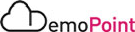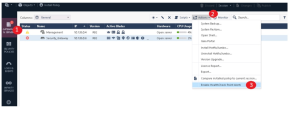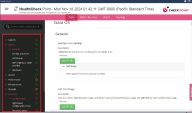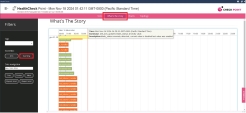HealthCheck Point Tool
Introduction
R82 introduces enactments to HealthCheck Point feature that make it easier and more effective for administrators to troubleshoot their Gateways and Management Servers.
The HCP tool runs on the managed Security Gateways every 6 hours and sends the status report to the Security Management Server. The HCP status report in SmartConsole is disabled by default. When the HCP status report is enabled, SmartConsole shows the HCP status report as part of the overall system status. Learn more in sk171436
-
WTS (What's The Story) - Provides a timeline of critical and informative events that occurred in the system.
-
Topology - Visualizes the firewall topology.
Demo Scenarios
Goals
Assesses the health of your system, view historic events and Gateway topology.
|
Step |
Instructions |
||
|---|---|---|---|
|
1. |
Enable Health check alerts, go to Gateway's and Servers > select the gateway object > click Actions on the top menu > Enable HealthCheck Points Alerts. |
||
|
2. |
SSH to gateway using the Jumpserver's desktop shortcut (Gateway admin). |
||
|
3. |
Run 'hcp -r all' to view all the tests along with statuses.
|
||
|
4. |
In order to view the tests from the smart console, you would need to activate and install the HealthCheck extension. SSH to the management server using the Jumpserver's desktop shortcut > run 'hcp --ext-update-reports all'. |
||
|
5. |
From the smart console, go to Manage and Settings> Preferences > scroll down to Smart Console extensions . |
||
|
6. |
Add the HCP extention, click the plus sign > input 'https://10.128.0.4/ngm-management-app/hcp/extension.json' . and approve certificate. |
||
|
7. |
View the tests in Smart Console > go the Gateways and Servers > select the Gateway > click Health Check from the top menu. |
||
|
8. |
Browse to the different tests per category and view the check details information. |
||
|
9 |
Finished. |
Goal
View historic events, anomalies and warnings
|
Step |
Instructions |
|---|---|
|
1 |
Enable the Health Check Alerts and HCP extension if not already enabled. Refer to Tests - Assesses the health of your system. |
|
2 |
Go the Gateways and Servers > select the Gateway > click Health Check from the top menu. |
|
3 |
Review historical warnings and anomaly events. |
|
4 |
Finished. |