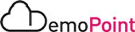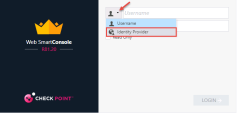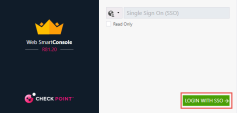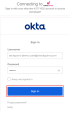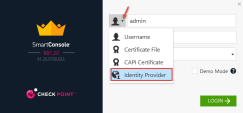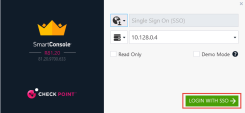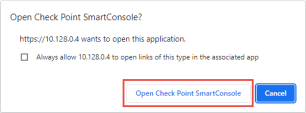SAML Authentication Login for SmartConsole
Introduction
With SAML authentication, administrators log in to SmartConsoleClosed through a central 3rd party Identity Provider with the SAML protocol. An Identity Provider holds the information about the users, including the ability to authenticate the users. Check Point verified support for these Identity Providers: Okta, Ping Identity, Azure.
Goal
Demonstrate SAML Authentication Login for SmartConsole with preconfigured Okta Identity Provider.
Instructions
|
Step |
Instructions |
|---|---|
|
1 |
Navigate to the Jump-Server VM. |
|
2 |
Open Chrome Browser and Click on the Web SmartConsole bookmark |
|
3 |
From the first drop-down menu, select Identity Provider : |
|
4 |
Click on LOGIN WITH SSO: |
|
5 |
You will be redirected to OKTA login page , Use the following credentials : Username : techpoint-demo-user@checkpoint.com Password : Cpwins1! |
|
6 |
Click Sign in: |
|
7 |
After Sign in , The Web SmartConsole will open. |
|
8 |
Logout from the Session. |
|
Step |
Instructions |
|---|---|
|
1 |
Navigate to the Jump-Server VM. |
|
2 |
Click on the SmartConsole Shortcut on the desktop :
|
|
3 |
From the first drop-down menu, select Identity Provider : |
|
4 |
Click on LOGIN WITH SSO: |
|
5 |
You will be redirected to OKTA login page , Use the following credentials : Username : techpoint-demo-user@checkpoint.com Password : Cpwins1! |
|
6 |
Click Sign in: |
|
7 |
Click on Open Check Point SmartConsole : |
|
8 |
SmartConsole will open (You can close the chrome browser). |
|
9 |
Logout from the Session. |