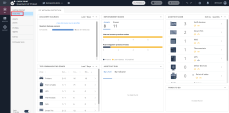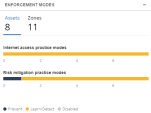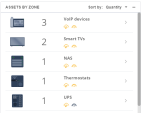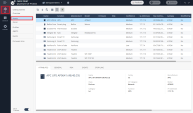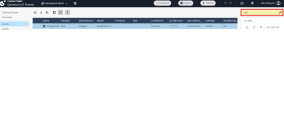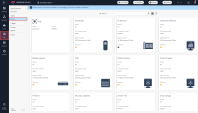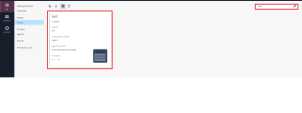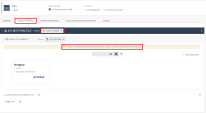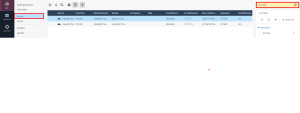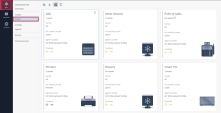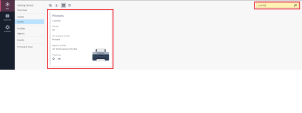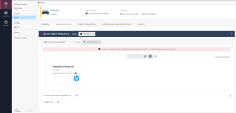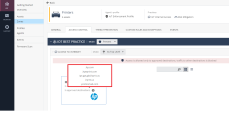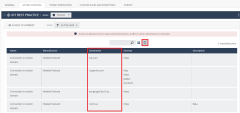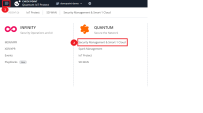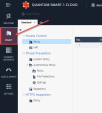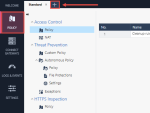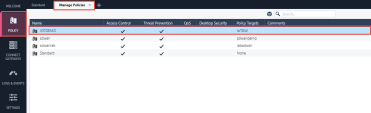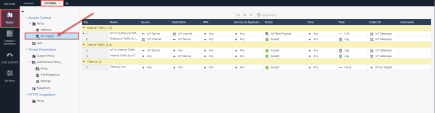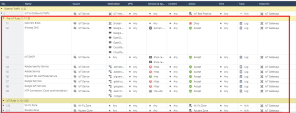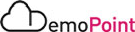Demo Steps
Goal
Review fully onboarded demo environment with discovered IoT Assets and present how to manage them in Quantum IoT Protect application.
Demo Steps
Instructions
|
Step |
Instructions |
||
|---|---|---|---|
|
1. |
Open a browser (Chrome recommended) on your machine and browse to: |
||
|
2. |
For SSO connectivity, Choose an authentication method: whether you a Checkpoint Employee or Checkpoint Partner click Sign In > you will be redirected to Microsoft Login page. Note - if you already connected with other Microsoft account , select the option Use another account > you will be redirected to Infinity Portal |
||
|
3. |
Select demopoint-demo domain. |
||
|
4.. |
Choose the QUANTUM IoT Protect application:
|
Discussion Points
-
Single console, view all your IoT devices classified based on their type and functionality. You can even drill down for deeper details per device.
-
Automatically map, profile, and assess devices prevention.
-
Real-time analysis based on IoT networks discovery.
Instructions
|
Step |
Instructions |
||||||||
|---|---|---|---|---|---|---|---|---|---|
|
1 |
Click on IOT > Overview |
||||||||
|
2 |
Review the ZONES AND ASSETS widget , Shows the number of IoT assets, zones and the operating mode (Protected, Learn/Detect, and Disabled) of IoT assets) .
|
||||||||
|
3 |
Review the Assets By Zone widget, Shows the zones and number of IoT assets in each zone. You can sort the zones by:
|
Discussion Points
-
Prevent unauthorized access and malicious intent from reaching IoT devices.
-
Prohibit infected devices from moving laterally and accessing malicious sites.
Instructions
|
Step |
Instructions |
|---|---|
|
1 |
Navigate to the Assets page : IOT > Assets |
|
2 |
Type "NAS" on the search box to review all the discovered assets which added to 'NAS' Zone : |
|
3 |
Navigate to Zones page : IOT > Zones |
|
4 |
Search for the NAS Zone and click on it. |
|
5 |
Move to the 'Access Control' tab to review the access control mode for the zone, The 'NAS' zone on the demo environment is on Learn / Detect ' Mode (Default) : Access is allowed to approved destinations, traffic to other destinations is monitored. |
Instructions
|
Step |
Instructions |
||
|---|---|---|---|
|
1 |
Navigate to the Assets page : IOT > Assets |
||
|
2 |
Type "Printer" on the search box to review all the discovered assets which added to 'Printers' Zone : |
||
|
3 |
Navigate to Zones page : IOT > Zones |
||
|
4 |
Search for the Printers Zone and click on it. |
||
|
5 |
Move to the 'Access Control' tab to review the access control mode for the zone, The 'Printers' zone on the demo environment was set on Prevent' Mode : Allows access only to the domains in the approved destinations list , Access to all other domains is blocked.
|
||
|
6 |
Review the Approved Destinations and hover the cursor over the approved destinations text to review the approved destination for the various printer vendors : |
||
|
7 |
Click on the table view, and review the Destination column : |
Discussion Points
-
Auto-generated policies: Minimize your risk exposure and save months of manual policy configurations.
Instructions
|
Step |
Instructions |
||
|---|---|---|---|
|
1 |
On Infinity Portal , Click on the Menu button and select Smart-1 Cloud |
||
|
2 |
Make sure to select the domain : demopoint-demo: |
||
|
3 |
Click on Policy : |
||
|
4 |
Click the plus sign to open the Manage Polices window : |
||
|
5 |
Double Click on IOTDEMO Policy : |
||
|
6 |
Click on IoT Protect layer : |
||
|
7 |
Open Rule # 1 : |
||
|
8 |
Review the Auto-Generated rules for the discovered assets / zones on the Quantum IoT application. |
||
|
9 |
Review the From NAS Zone Rules (Rule : 1.13):
|
||
|
10 |
Review the From Printer Zone Rules (Rule : 1.14):
|
|
|
To improve this document, we ask you to fill in this survey. |