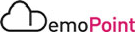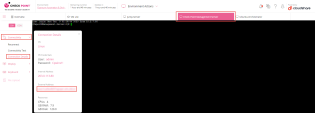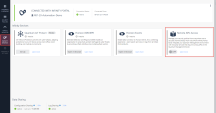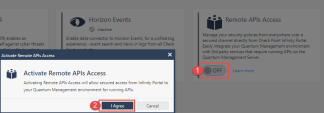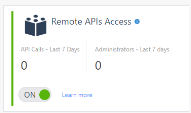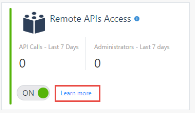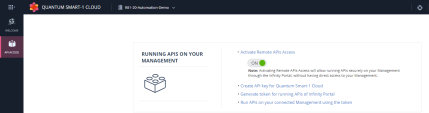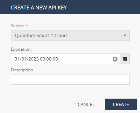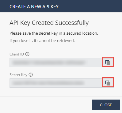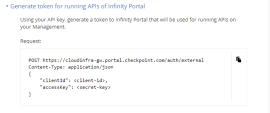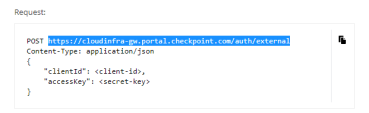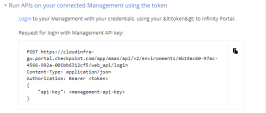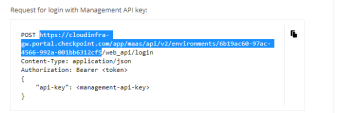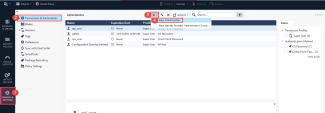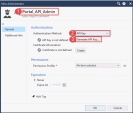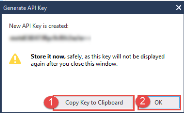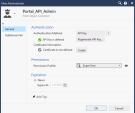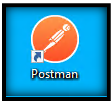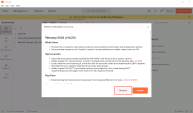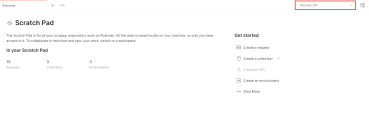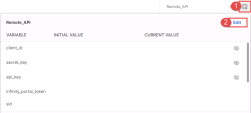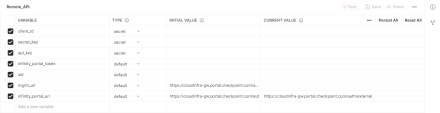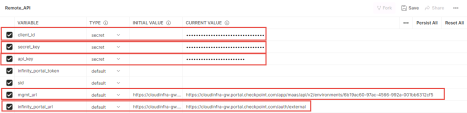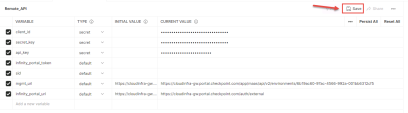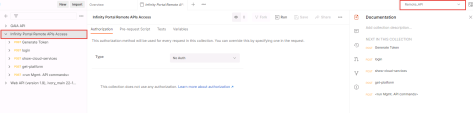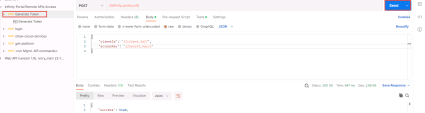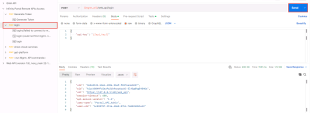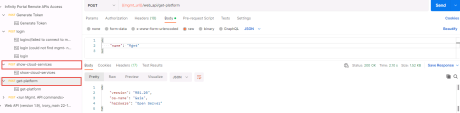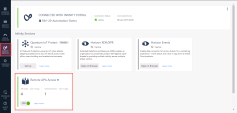7. Remote API Access
Description
Starting from R81.20, you can connect from your on-premises Management Server to the Infinity Portal. This lets you:
-
Run services that are managed in the Infinity Portal on your Management Server objects.
To see the full list of services, go to SmartConsole > Infinity Services view.
For some services, you must enable Configuration Sharing and Log Sharing. See the documentation for the specific service in the Infinity Portal Administration Guide.
-
See a unified log view of all your Check Point products, both in cloud and on-premises.
This way, you can search for logs and events from all Check Point products in the same place.
-
Use new administrator capabilities on the on-premises Management Server.
For example, you can run management APIs on the on-premises Management Server through the Infinity Portal securely from anywhere in the world.
On this Scenario , You will demonstrate how to run management APIs on the on-premises Management Server of the demo environment through the Infinity Portal.
Prerequisites
Please follow the instructions & Prerequisites in Quantum Security Management R81.20 Administration Guide.
|
|
Note - Check Point Management Server VM on the Demo is accessible from outside using the external address on the Connection Details of the VM : You can use this address to connect to the Web SmartConsole from your personal computer and to connect it to the Infinity Portal using your Infinity account.
|
Instructions
|
Step |
Instructions |
||
|---|---|---|---|
|
1 |
Following the Instructions and Prerequisites to Connect the Management Server VM to the Infinity Portal. |
||
|
2 |
From the Infinity Services tab on SmartConsole , Enable Remote APIs Access : |
||
|
3 |
Click on the OFF button and Click I Agree : |
||
|
4 |
The Status will change to the ON: |
||
|
5 |
Click on Learn more to open the instructions on the Infinity Portal: |
||
|
6 |
Follow the following instructions :
|
||
|
7 |
From the Jump-Server VM , Open R81.20 SmartConsole. |
||
|
8 |
Create an administrator with "Authentication method" set to "API Key" and generate a new API Key:
|
||
|
9 |
Assign 'Super User' Permissions Profile to the new user and Click OK: |
||
|
10 |
Publish Session. |
||
|
11 |
On the Jump-Server , Open the Postman Portable Application (Look for the Orange RocketMan).
|
||
|
12 |
Select the preconfigured Remote_API environment to make API calls to the management server via infinity portal: |
||
|
13 |
Click on the Environment quick look button and click on Edit
|
||
|
14 |
Provide the values for the variables below using the keys / values we generated in the above steps: |
||
|
15 |
Click Save: |
||
|
15 |
Open the Infinity Portal Remote APIs Access Collection and make sure that Remote_API environment was selected. |
||
|
16 |
Login to the portal using the saved API call "Generate Token": |
||
|
17 |
Login to the connected management server using the login API call: |
||
|
18 |
Run the following API calls examples : show-cloud-services & get-platform: |
||
|
19 |
Open R81.20 SmartConsole and click on Infinity Services tab to review the number of Management API calls that were executed via Infinity Portal : |