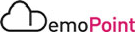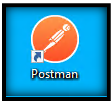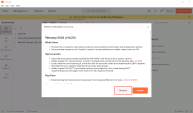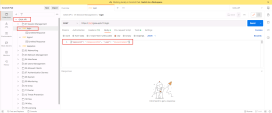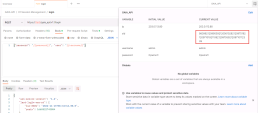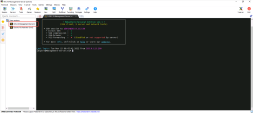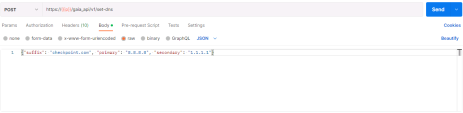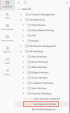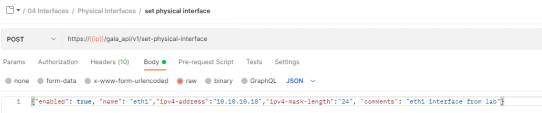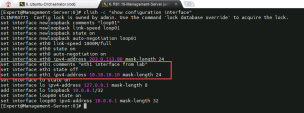6. Gaia API
|
Step |
Instructions |
|---|---|
|
1 |
Find the login command in the Gaia API collection using Postman : |
|
2 |
Click the Send and look at the output that Postman provides: |
|
Step |
Instructions |
|
|---|---|---|
|
1 |
Login to the R81.20-Management-Server (admin) using MobaXterm : |
|
|
2 |
Run the following command :
You should receive the following output : |
|
|
3 |
Using the Gaia API, Add the secondary DNS server: secondary : 1.1.1.1: |
|
|
4 |
Click Send |
|
|
5 |
Re-run the show configuration DNS and see if clish has been updated : |
|
|
6 |
Use Postman to verify the change using the show-dns api call : |
|
Step |
Instructions |
|
|---|---|---|
|
1 |
Set IP address and mask, and add a comment to eth1 on The Management Server , Use the Postman Collection as a guide and the api_docs. |
|
|
2 |
Copy the following line to the Body [JSON] of set-physical-interface: Copy
|
|
|
3 |
Click Send |
|
|
4 |
Make sure the interface was modified in clish , run the command :
|