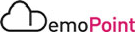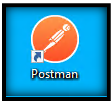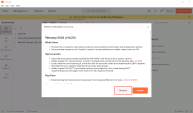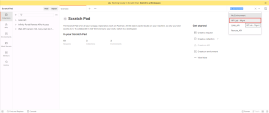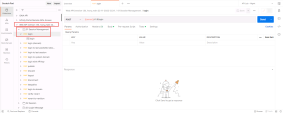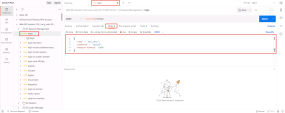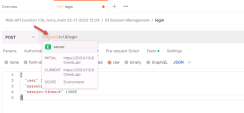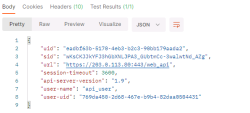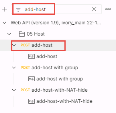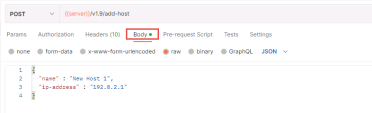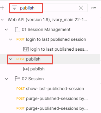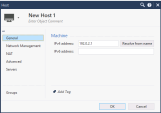3. Postman & RESTful API
Objective
Use Postman to do a simple task with the R81.20 Management API.
Instructions
|
Step |
Instructions |
||
|---|---|---|---|
|
1 |
On the Jump-Server , Open the Postman Portable Application (Look for the Orange RocketMan).
|
||
|
2 |
Select the preconfigured API Lab - Mgmt environment to make API calls to the Management Server API : |
||
|
3 |
Use the filter at the top of the Postman application and type login into the filter area of the Collection : Web API (version 1.9), ivory_main 22-11-2022, Alternately, open the first folder in the collection “01 Session Management”. |
||
|
4 |
The selections should have changed to only items with login as part of their name. |
||
|
5 |
Select login, a new tab is opened on the right for this function call. Click the Body |
||
|
6 |
Change the credentials in the body to the following:
Make sure you keep the formatting JSON compliant. |
||
|
7 |
Before we click Send, review the {{server}} in the Post Path. This matches our environment and is how Postman knows how to connect to the R81.10 management server at https://203.0.113.80/web_api |
||
|
8 |
Now click the blue Send button. |
||
|
9 |
At the bottom of the page, we have the results that were returned from the API server. There are a number of items to look at: |
||
|
10 |
Postman will automatically add the contents of the “sid” to the session environment variable we setup earlier. Doing so allows us to run another command and reuse the same session. |
||
|
11 |
Use the filter to find the add-host option in the Postman Collection (Web API (version 1.9), ivory_main 22-11-2022). |
||
|
12 |
Review the body of the message that is in the collection. Change the name and IP address to something different if you prefer : |
||
|
13 |
Hit the blue Send button and review the status and output from the API server. |
||
|
14 |
Use the filter to find the publish option and publish your changes: |
||
|
15 |
Use the filter to find the logout function and logout your session. |
||
|
16 |
Review the created host on SmartConsole : |