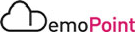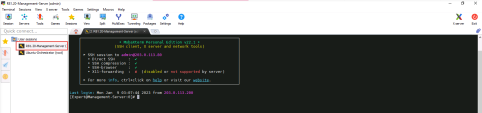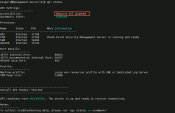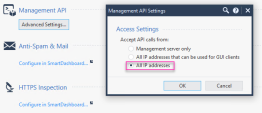1. Login to the Environment and API setup
Objective
Connect to the Lab Environment, review the preconfigured API settings for the demo scenarios.
Instructions
|
Step |
Instructions |
||
|---|---|---|---|
|
1 |
From the Jump-Server , Login to Check Point Management Server via SSH , The session is saved in Mobaxterm: R81.20-Management-Server (admin).
|
||
|
2 |
In the SSH session on the management server run the following command :
|
||
|
3 |
Review the output – Check the following settings :
|
||
|
4 |
Open R81.20 SmartConsole and review the preconfigured configurations :
Start with Manage & Settings : |