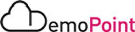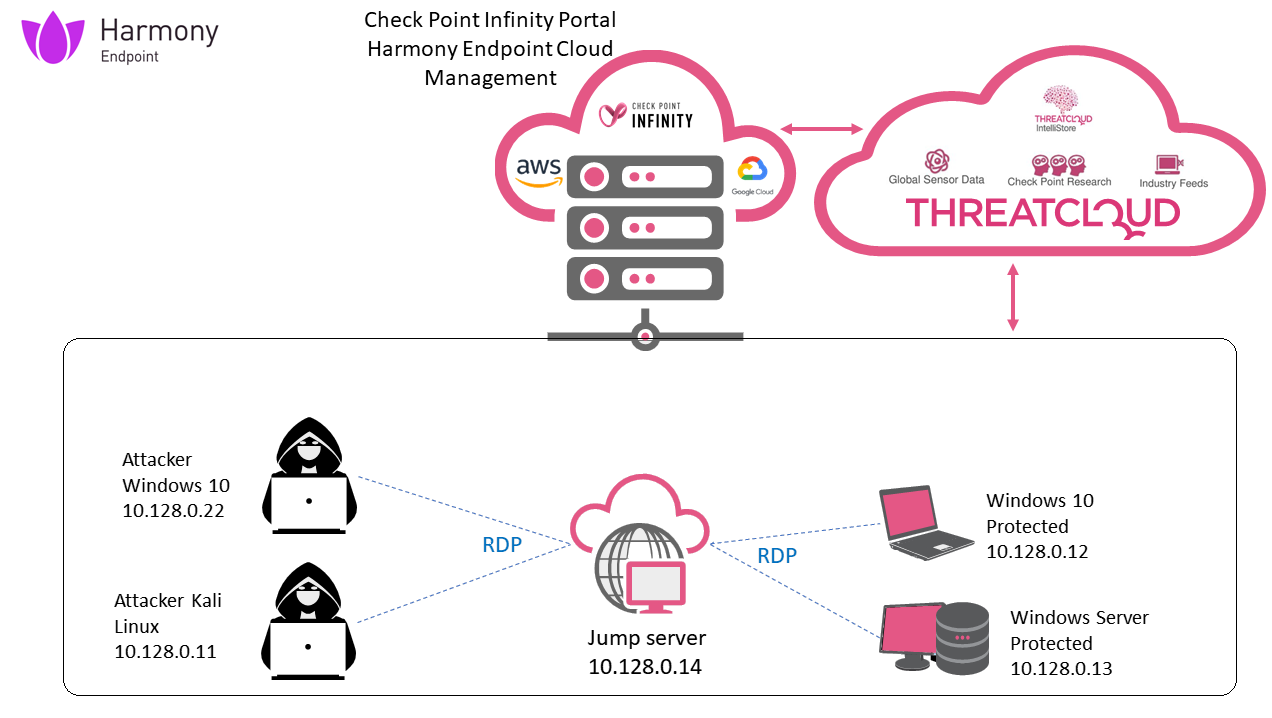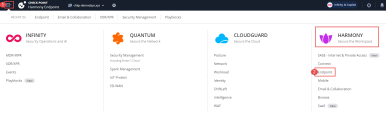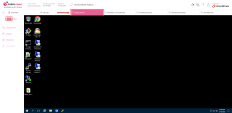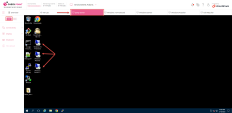Environment & Login Information
|
Machine |
Description |
UserName / Password |
|---|---|---|
|
Jump server |
Jump server for RDP connection to the machines and browser connection to the Infinity portal |
admin / Cpwins1! |
|
Harmony Endpoint - Cloud Management (SandBlast Agent) |
Harmony Endpoint cloud management, SmartView, WebUI and Threat Hunting services |
epadmin / Cpwins1! |
|
Windows-Attacker |
Attacker windows machine |
admin / Cpwins1! |
|
Kali-Attacker |
Attacker kali machine |
root / Cpwins1! |
|
Windows-10-Protected |
Windows 10 protected user machine |
SBDEMO.COM\bruce / Cpwins1! |
|
Windows-Server-Protected |
Windows server – AD+DNS+Mail. Domain=sbdemo.com |
SBDEMO.COM\administrator / Cpwins1! |
|
Step |
Instructions |
||
|---|---|---|---|
|
1 |
From you PC or from the Jump server machine, Open the Chrome browser and login to Check Point Infinity portal, You can use the bookmark or type : https://portal.checkpoint.com
After successful login , You will be redirect to Infinity Portal. |
||
|
2 |
Select Account : chkp-demodays.xyz. |
||
|
3 |
Select Harmony Endpoint application: |
1. Connect to the Jump-Server VM.
2. From the Jump-Server VM machine you will connected to all demo assets and execute all demo scenarios.
3. Open Remote Desktop connections to all machines participating in the demonstration BEFORE you start to demonstrate.
You can easily navigate between open RDP windows from the taskbar.
|
|
Important - Please don’t try to download or send any malicious files from the demo environment to your computer - It will expose your system to malwares! |
-
Threat Emulation and forensics reports sometime can take about 1-2 minutes to appear, if you don’t see the link, refresh the logs.
-
Don’t start the demonstration before opening the Remote Desktop connections to all machines from the Jump server.