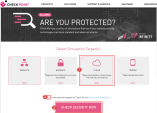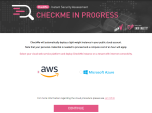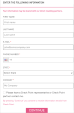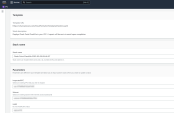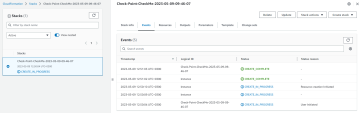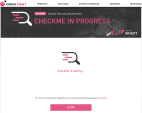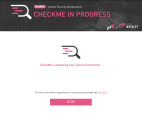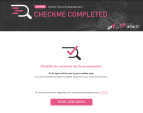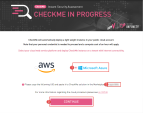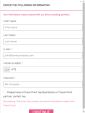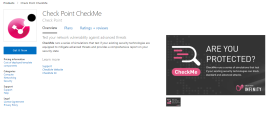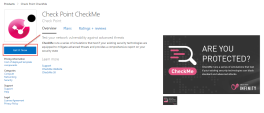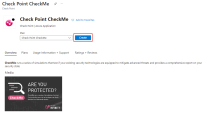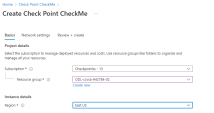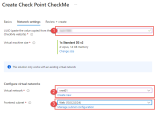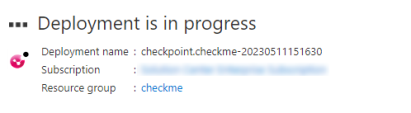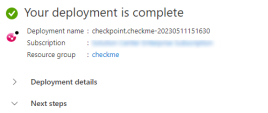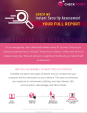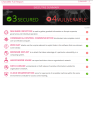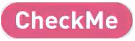Procedure
|
Step |
Instructions |
||
|---|---|---|---|
|
1 |
Browse to www.cpcheckme.com and select the Cloud option.
|
|
Step |
Instructions |
||
|---|---|---|---|
|
1 |
Select the VPC and subnet with internet connection that you wish to assess with CheckMe instance.
|
||
|
2 |
CheckMe instance is created and will run the assessment. |
||
|
3 |
The CheckMe website also presents the status of the cloud assessment. Once it completed a message will be shown on the screen and the full report will be sent to the user’s email. |
|
Step |
Instructions |
||
|---|---|---|---|
|
1 |
Select Microsoft Azure and copy the UID and paste it to CheckMe solution in the Marketplace. Click Continue. |
||
|
2 |
Fill the user’s details to receive CheckMe full report and Click Continue. |
||
|
3 |
You are automatically logged into the CheckMe resource. |
||
|
4 |
Click Get It Now . |
||
|
5 |
After login with your account , you will redirected to the following window : Click Create. |
||
|
6 |
Create new resource group and select the region. Click Next : Network settings . |
||
|
7 |
In Network settings:
|
||
|
8 |
Click Next: Review + create. |
||
|
9 |
Click Create . |
||
|
10 |
Wait for deployment to complete. |
||
|
11 |
CheckMe assessment will run when deployment is complete. |
|
|
Important - Upon completion of CheckMe Cloud assessment, please make sure to delete CheckMe stack (manually) from your cloud environment. |