Pairing
Pairing is when you make a connection between the Security Gateway and your mobile device.
When you generate a pairing code, Reach My Device on the DDNS and Device Access (gateway WebUI) page is automatically enabled. You can also turn the Reach My Gateway service on/off from the Settings page in WatchTower. If Reach My Gateway is turned off, the app can only connect locally to the gateway (from the gateway's local/wireless network) and not through the internet.
Pairing methodologies:
-
Scan a QR code
-
Tap a deep-link (opens the app) sent to your phone.
-
Manual process.
To scan the QR code:
-
In the gateway WebUI, go to Device > Administrators and click Mobile Pairing Code.
Note - The Pairing button also appears on the Overview page.
-
A QR code and the deep-link are generated and displayed.
You can scan the QR code from this page or copy and send it to any mobile device.
-
Tap Add Gateway and scan the QR code. You are redirected to the login page.
Note - The QR code can only be used once.
To use the deep-link:
-
In the gateway WebUI, go to Device > Administrators and click Mobile Pairing Code.
Note - The Pairing button also appears on the Overview page.
-
A QR code and the deep-link are generated and displayed.
-
Click Copy to clipboard. You can now paste the link and send it to your mobile device.
If WatchTower is already installed, the link opens the gateway login page. After you log in, the app is paired to the gateway.
If WatchTower is not installed, you are redirected to the relevant AppStore or Google Play.
The QR code and the deep-link are both temporary. The default time before expiration is 1 hour.
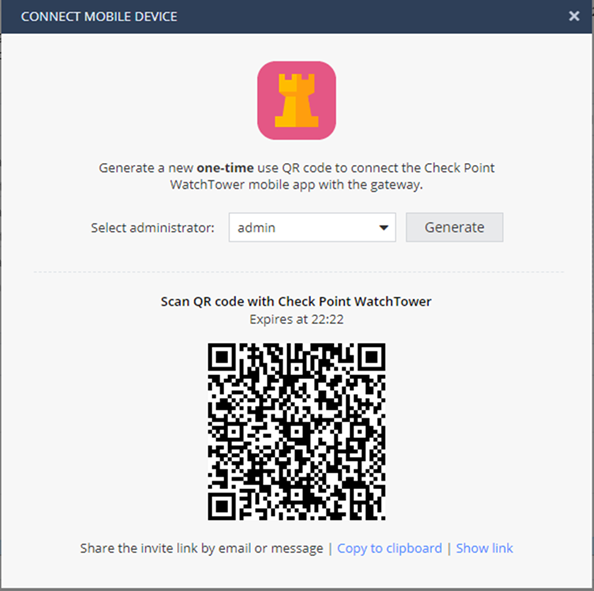
Manual Pairing
To allow pairing, your mobile device must be connected to the wireless network of the gateway, or to an external wireless network that is connected to the LAN of the gateway.
If you pair the gateway and the app manually, you must configure these settings in the gateway gateway WebUI > Device tab:
-
On the Wireless page, configure a Standard wireless network.
-
On the Administrator Access page, make sure Trusted Wireless is selected.
Alternatively, all you need is an external WiFi transmitter connected to the gateway through a LAN port.
To manually pair your device to gateway:
-
Open the WatchTower app.
-
Create a mobile account if you did not do so already.
-
On the Connect to your Security Gateway page, enter these credentials:
-
Wireless - The wireless network to which you are currently connected. To access a different wireless network, tap Change.
-
Gateway IP address. If you use a port other than the standard 4434, you must add the port to the IP address. For example:
192.168.1.1:<Port_Number> -
Administrator Name
-
Password
-
-
Tap Connect.
If the gateway pairing fails:
Do one of these procedures (from simplest to more advanced):
-
Verify that your mobile device is connected to the internet and try again (might be a momentary disconnection).
You can also move to cellular (3G/4G) to evade the wireless if it is disconnected from the internet.
-
Verify that this gateway is not already connected to your app.
-
Generate a new QR code and try again (the temporary QR code validity may be expired).
Note - If there is a problem in connectivity to the Reach My Gateway service, the QR generation process fails with a relevant message.
