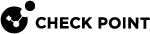Managing Protected Devices
WatchTower lets you manage the devices behind your Security Gateway. You can:
-
Block a device.
-
Edit a device's access to other internal networks and to the Internet.
-
Show related events for a specific device.
-
Assign contacts for a specific device - Save the contact information for the device owner. If you are notified about an event for that device, you can notify the contacts.
To see device information:
-
On the Home page, tap Protected Devices.
The list of protected devices appears.
-
Select a specific device.
The information screen for that device opens and displays:
-
Device name.
-
Device type.
-
Hardware.
-
IP address.
-
MAC address.
-
Interface.
-
Bandwidth and signal strength between the WiFi of the Security Gateway and the device (1500 appliances with R80.20 firmware and higher only).
-
If you received a notification of an infected device, you can block the infected device, but the admin must clean/remove the infection from the device.
To remove the infection icon from the device:
In the options menu, tap I fixed it.
|
|
Note - A device is marked as infected by its IP address. If that particular infected device is no longer connected to your network, after a while the original IP address is no longer reserved to it. In such a case, another device that connects to the Security Gateway may be assigned with this specific IP address and mistakenly be identified as an infected device. |
To block a device:
-
Tap the device name.
-
Tap Block Device.
|
|
Note - A blocked device is only blocked from the specific network to the Internet and to other networks. If the device can connect through another network of that Security Gateway, it can still reach any device on the same network/switch and ping out to the Internet. |
In the Security Gateway WebUI, you can manage your devices on the Active Devices page.
In WatchTower, go to Home > Protected Devices to see the list of devices that use the Security Gateway's network. You can filter by device type:
-
All
-
Office (desktop, laptop, printers)
-
Mobile
-
Other
To edit a device:
-
In the list of protected devices, select the device.
The device details appear.
-
In the upper right corner of the screen, tap the
 icon for options.
icon for options. -
To modify the device information, tap Edit. You can:
-
Add a comment.
-
Change the device type or edit other information - Move the slider next to Customized hardware details.
-
-
Tap Save.
|
|
Note - A long press on the name of a protected device opens the options to edit, block/unblock etc |
To copy device information to a clipboard:
When the device details are displayed, a long press on the field's content shows the option to edit or copy the information.
To show events for a specific device:
-
In the list of protected devices, select the device.
The device details appear.
-
In the upper right corner of the screen, tap the
 icon for options.
icon for options. -
Tap Show Device Events.
The Events page opens.
-
For an infected device, tap the Show Events link.
If you receive a permission error for actions in WatchTower:
Check your admin type on the Security Gateway and verify that you have the relevant permissions. For example, a read-only admin does not have permissions to execute any operation. A networking admin has permissions to execute networking related operations only.
To assign contacts for a device:
-
Open the device details page for the specific device.
-
Tap the
 icon in the upper right corner of the screen.
icon in the upper right corner of the screen. -
Tap Assign Contact. If a contact is already assigned, it shows as Change Contact. You can also remove a contact assignment.
A pop-up shows this message: WatchTower would like to access your contacts.
-
Tap OK.
- Select the contact.
-
If the contact has multiple entries for phone number and email, select one for each and tap OK.