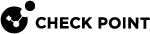Internet Connections
From the Home tab, you can access the Internet page which shows the available Internet connections and their status (connected/disconnected and primary). Active connections have a green icon and disconnected ones show a red icon.
Tap the name to see the connection details:
-
Connection type
-
Interface name
-
IP address
-
Duration of the connection
To test the connection's upload/download speed and latency:
-
On the Internet Connections page, tap the
 icon in the upper right corner.
icon in the upper right corner. -
Tap Speed Test.
-
The display shows the number of megabyes uploading/downloading per second.
-
Tap Retry to refresh the results.
You can monitor your device's Internet connection from your mobile device. You must first configure this on the Security Gateway WebUI Home view > Overview section > System page.
To configure connection monitoring:
-
In the Security Gateway WebUI, go to Home > System > Internet connections and click Edit.
The Edit Internet Connection window opens.
-
In the Connection Monitoring tab, select or clear:
-
Automatically detect loss of connectivity to the default gateway. This pings the default Security Gateway to detect if connectivity is lost.
-
Monitor connection state by sending probe packets to one or more servers on the Internet. This uses other methods and servers to detect connectivity loss.
-
-
If you selected Monitor connection state, select the connection probing method:
-
Probe DNS servers
-
Ping addresses
-
-
If you selected Ping addresses, enter the IP address(es).
-
Select the settings for:
-
Recovery time (seconds)
-
Max latency allowed (milliseconds)
-
Probing frequency for active connections (seconds)
-
-
Click Apply.
To monitor your Internet connections from WatchTower:
-
Tap the connection name.
The Connection Details page opens.
-
Tap Probing servers to see the list and details for:
-
Packet loss.
-
Failures
- Min and Max Latency (seconds).
-
Jitter - Irregular time delay in the sending of data packets over a network.
-