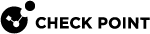Configuring PIM in WebUI
|
|
Important - In a Cluster, you must configure all the Cluster Members in the same way. |
Limitations
These options are currently not supported:
-
Candidate Rendezvous Points
-
Advanced Options
-
In Dense mode, the state refresh option
-
Multicast groups for Static Rendezvous Points
Configuring PIM Modes
To configure PIM for the first time:
-
From the left navigation tree, click Advanced Routing > PIM.
-
Click Configure PIM.
PIM Modes:
-
Sparse Mode (SM)
-
Dense Mode (DM)
-
Source-Specific Multicast (SSM)
-
From the left navigation tree, click Advanced Routing > PIM.
-
In the PIM Global Settings section:
-
Select Sparse Mode (SM).
-
Click Apply.
-
-
In the PIM Interfaces section, add the applicable interfaces.
See the Configuring PIM on Interfaces section below.
-
Optional: In the Bootstrap and Rendezvous Point Settings section, configure the applicable settings.
See the Configuring PIM in WebUI section below.
-
From the left navigation tree, click Advanced Routing > PIM.
-
In the PIM Global Settings section:
-
Select Dense Mode (DM).
-
Click Apply.
-
-
In the PIM Interfaces section, add the applicable interfaces.
-
Click New.
-
In the Interface field, select the interface, on which to run PIM.
-
Click Save.
-
-
From the left navigation tree, click Advanced Routing > PIM.
-
In the PIM Global Settings section:
-
Select Source-Specific Multicast (SSM).
-
Click Apply.
-
-
In the PIM Interfaces section, add the applicable interfaces.
-
Click New.
-
In the Interface field, select the interface, on which to run PIM.
-
Click Save.
-
-
Optional: In the Bootstrap and Rendezvous Point Settings section, configure the applicable settings.
See the Configuring PIM in WebUI section below.
Configuring PIM on Interfaces
-
From the left navigation tree, click Advanced Routing > PIM.
-
Select the PIM Mode.
-
In the PIM Interfaces section, click New.
Alternatively, select the configure interface and click Edit.
-
Configure the applicable settings.
Parameter
Description
Interface
Specifies the interface, on which to enable PIM.
Designated Router Priority
The Designated Router priority advertised in the PIM Hello messages that are sent on the interface.
This is used for DR selection on a LAN.
The router with the highest priority is selected as the designated router.
To break a tie, the DR is selected on the basis of the highest IP address.
If even one router does not advertise a DR priority configured, the DR election is based on the IP address.

Note - To make sure that a PIM neighbor supports DR Priority:
-
Run this command in Clish on the Security Gateway:
show pim neighbor <IP Address of Neighbor> -
For neighbors that advertise a DR selection priority value, this message shows in the summary:
DRPriorityCapable Yes
Range: 0-4294967295
Default: 1
-
-
Click Apply.
-
From the left navigation tree, click Advanced Routing > PIM.
-
In the PIM Interfaces section, select the interface.
-
Click Delete.
There is no prompt to confirm.
-
From the left navigation tree, click Advanced Routing > PIM.
-
In the PIM Interfaces section, click Delete All.
-
Click OK to confirm.
-
From the left navigation tree, click Advanced Routing > PIM.
-
In the PIM Interfaces section, click Restart All.
-
Click OK to confirm.
Configuring PIM Bootstrap and Rendezvous Point Settings
These settings are optional.
-
From the left navigation tree, click Advanced Routing > PIM.
-
In the PIM Global Settings section, in the PIM Protocol field, select one these:
-
Sparse Mode (SM)
-
Source Specific Multicast (SSM)
-
-
In the Rendezvous Point Settings section, click Edit Settings.
-
Select Enable bootstrap router.
-
Optional: Enter the Local address and Priority.
-
Click Apply.
-
From the left navigation tree, click Advanced Routing > PIM.
-
In the PIM Global Settings section, in the PIM Protocol field, select one these:
-
Sparse Mode (SM)
-
Source Specific Multicast (SSM)
-
-
In the Rendezvous Point Settings section, click Edit Settings.
-
Click Rendezvous Point Settings.

Note -You can only click the Rendezvous Point Settings if:
-
There is at least one interface configured.
-
The mode is either Sparse Mode or SSM.
-
-
Select Enable Static Rendezvous Point.
-
Optional: Click New to enter the Static Rendezvous Point IP address.

Note - The static Rendezvous Point overrides the Rendezvous Point information received from other Rendezvous Point-dissemination mechanisms, such as bootstrap routers.
Range: Any IP address
Default: None
-
Click Apply.