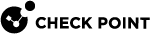show cluster-status
In the R81.10.X releases, this command is available starting from the R81.10.15 version.
Description
Show cluster status.
In WebUI, this corresponds to:
Click the Device view > Advanced section > High Availability page.
Syntax
|
|
Example Output from the Primary (Active) Cluster Member
PrimaryClusterMember> show cluster-status is-clustered: true peer-gateway-unique-address: 10.231.149.2 this-gateway-unique-address: 10.231.149.1 is-primary: true this-gateway-state: active peer-gateway-state: standby PrimaryClusterMember> |
Example Output from the Secondary (Standby) Cluster Member
SecondaryClusterMember> show cluster-config is-clustered: true peer-gateway-unique-address: 10.231.149.1 this-gateway-unique-address: 10.231.149.2 is-primary: false this-gateway-state: standby peer-gateway-state: active SecondaryClusterMember> |