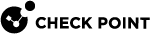set user-awareness advanced-settings
In the R81.10.X releases, this command is available starting from the R81.10.00 version.
Prerequisite
Enable User Awareness and configure at lease one authentication method for User Awareness.
Description
Configures the advanced settings for the User Awareness Software Blade.
See:
In WebUI, this corresponds to:
-
Click the Device view > Advanced section > Advanced Settings page.
-
Search for the parameter name:
User Awareness
-
Double-click the parameter name.
-
Configure the required setting.
-
Click Save.
Syntax
|
|
Parameters
|
Parameter |
Description |
|---|---|
|
association-timeout |
Configures the association timeout (in minutes) for caching an association between a user and an IP address. Range: 1 - 4294967295 Default: 720 |
|
assume-single-user |
Configures the single-user mode (only the last logged in user is identified for an IP address):
|
|
use-ntlmv2 |
Configures the NTLM protocol for Active Directory Queries:
|
Example Commands
|
|
|
|
|
|