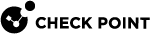fwaccel dbg
In the R81.10.X releases, this command is available starting from the R81.10.00 version.
Description
The "fwaccel dbg" command controls the SecureXL debug.
|
|
Warning - Debug increases the load on the CPU on the Security Gateway / Cluster Members. We recommend you schedule a maintenance window to debug the SecureXL. |
|
|
Important - In a Cluster, you must configure all the Cluster Members in the same way. |
Syntax in the Expert mode:
|
|
Parameters
|
Parameter |
Description |
|||
|---|---|---|---|---|
|
|
Shows the applicable built-in help. |
|||
|
|
Specifies the name of the SecureXL debug module. To see the list of available debug modules, run:
|
|||
|
|
Enables all debug flags for the specified debug module. |
|||
|
|
Enables the specified debug flags for the specified debug module: Syntax:
|
|||
|
|
Disables all debug flags for the specified debug module. Syntax:
|
|||
|
|
Resets all debug flags for the specified debug module to their default state. |
|||
|
|
Configures the debug filter to show only debug messages that contain the specified connection. The filter is a string of five numbers separated with commas:
|
|||
|
|
Resets the current debug filter. |
|||
|
|
Shows all enabled debug flags in all debug modules. |
|||
|
|
Reset all debug flags for all debug modules to their default state. |
Examples
SecureXL Debug Procedure
By default, SecureXL writes the output debug information to the /var/log/messages file.
To collect the applicable SecureXL debug and to make its analysis easier, follow the steps below.
|
|
Important:
|
-
Connect to the command line on your Security Gateway / each Cluster Member.
Use an SSH or a console connection.

Best Practice - Use a console connection.
-
Log in.
If the default shell is Gaia Clish, then go to the Expert mode:
expert -
Reset all kernel debug flags in all kernel debug modules:
fw ctl debug 0 -
Reset all the SecureXL debug flags in all SecureXL debug modules:
fwaccel dbg resetall -
Allocate the kernel debug buffer:
fw ctl debug -buf 8200 -
Make sure the Security Gateway allocated the kernel debug buffer:
fw ctl debug | grep buffer -
Configure the applicable kernel debug modules and kernel debug flags:
Check Point Support will provide the required debug modules and debug flags.
fw ctl debug -m <Name of Kernel Debug Module> {all | + <Kernel Debug Flags>} -
Configure the applicable SecureXL debug modules and SecureXL debug flags:
Check Point Support will provide the required debug modules and debug flags.
fwaccel dbg -m <Name of SecureXL Debug Module> {all | + <SecureXL Debug Flags>} -
Examine the kernel debug configuration for kernel debug modules:
fw ctl debug -
Examine the SecureXL debug configuration for SecureXL debug modules:
fwaccel dbg list -
Remove all entries from both the Firewall Connections table and SecureXL Connections table:

Important:
-
This step makes sure that you collect the debug of the real issue that is not affected by the existing connections.
-
This command deletes all existing connections. This interrupts all connections, including the SSH.
Run this command only if you are connected over a serial console to your Security Gateway / each Cluster Member.
fw tab -t connections -x -y -
-
Remove all entries from the Firewall Templates table:

Note - This command does not interrupt the existing connections.
This step makes sure that you collect the debug of the real issue that is not affected by the existing connection templates.
fw tab -t cphwd_tmpl -x -y -
Start the kernel debug:
fw ctl kdebug -T -f -o /var/log/kernel_debug.txt -
Replicate the issue, or wait for the issue to occur.
Perform the steps that cause the issue to occur, or wait for it to occur.
-
Stop the kernel debug:
Press CTRL+C.
-
Reset all kernel debug flags in all kernel debug modules:
fw ctl debug 0 -
Reset all the SecureXL debug flags in all SecureXL debug modules:
fwaccel dbg resetall -
Examine the kernel debug configuration to make sure it returned to the default:
fw ctl debug -
Examine the SecureXL debug configuration to make sure it returned to the default:
fwaccel dbg list -
Analyze the debug output files:
Transfer these files from the Security Gateway / each Cluster Member to your computer:
/var/log/kernel_debug.txt/var/log/messages*
Best Practice - Compress these files with the "
tar -zxvf" command and transfer the archive from the Security Gateway / each Cluster Member to your computer. If you transfer to an FTP server, do so in the binary mode.