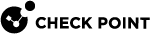check primary-cluster-state / check secondary-cluster-state
In the R81.10.X releases, this command is available starting from the R81.10.15 version.
Description
After you run the "set cluster-config" command (see set cluster-config), you can monitor the progress of applying the configuration with these commands.
See:
In WebUI, this corresponds to:
Click the Device view > Advanced section > High Availability page.
To check the state of the cluster configuration on the Primary (Active) Cluster Member
|
|
To check the state of the cluster configuration on Secondary (Standby) Cluster Member
|
|
Example Output from the Primary (Active) Cluster Member
PrimaryClusterMember> check primary-cluster-state Checking Primary Cluster Status Please Wait... Setting primary cluster finished, you may connect secondary to primary. Time took : 0 Seconds PrimaryClusterMember> |
Example Output from the Secondary (Standby) Cluster Member
SecondaryClusterMember> check secondary-cluster-state Checking Secondary Cluster Status Please Wait... Setting secondary cluster finished. Time took : 0 Seconds SecondaryClusterMember> |