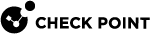add access-rule type outgoing
In the R81.10.X releases, this command is available starting from the R81.10.00 version.
Description
Adds a new firewall access rule to the outgoing (clear) traffic Rule Base.
|
|
Note - When you add a new Access rule, you can add only one Source, one Destination, and one Service (application / website) object. Starting from R81.10.15, you can add more objects in these columns in an existing rule. See set access-rule type outgoing. |
In WebUI, this corresponds to:
-
Click the Access Policy view > Firewall section > Policy page.
-
In the section Outgoing Internet Access, configure the required rule.
Syntax
|
|
Parameters
|
Parameter |
Description |
|---|---|
|
action |
Specifies the action for this manual rule:
|
|
application-id |
Specifies the application by its ID. Press the TAB key to see the available options. |
|
application-name |
Specifies the application by its name. Press the TAB key to see the available options. |
|
application-negate |
Specifies whether to negate ( When set to " |
|
category-id |
Specifies the application category by its ID. Press the TAB key to see the available options. |
|
category-name |
Specifies the application category by its name. Press the TAB key to see the available options. |
|
comment |
Description of this manual rule. A string that contains less than 257 characters, of this set:
|
|
destination |
Specifies the destination Network object of the connection. |
|
destination-negate |
Specifies whether to negate ( When set to " |
|
disabled |
Specifies whether to disable ( When set to " |
|
hours-range-enabled |
Specifies whether to enable ( |
|
hours-range-from |
Specifies the start time (in the format Requires " |
|
hours-range-to |
Specifies the end time (in the format Requires " |
|
limit-application-download |
Specifies whether to limit ( |
|
limit-application-upload |
Specifies whether to limit ( |
|
log |
Specifies the logging for this manual rule:
|
|
name |
Specifies the name for this manual rule. A string of alphanumeric characters without space between them:
|
|
position |
Specifies the number of this manual rule. |
|
position-above |
Specifies the number of an existing rule, above which to add this manual rule. |
|
position-below |
Specifies the number of an existing rule, below which to add this manual rule. |
|
service |
Specifies the service object. |
|
service-negate |
Specifies whether to negate ( When set to " |
|
source |
Specifies the source Network object or User Group object that initiates the connection. |
|
source-negate |
Specifies whether to negate ( When set to " |
Example Command
|
|