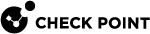Smart Accel
On the Smart Accel page (versions R81.10.10 and lower), you can bypass the network inspection for specific objects:
-
Services - Includes Corporate Services, Media Streaming Services, Social Media Services, and Web Conferencing applications.
-
Assets - Devices such as a computer, audio player, or alarm (from R81.10.05).
This improves connectivity and optimizes the load on the Quantum Spark Security Gateway![]() A dedicated Check Point server that runs Check Point software to inspect traffic and enforce Security Policies for connected network resources..
A dedicated Check Point server that runs Check Point software to inspect traffic and enforce Security Policies for connected network resources..
|
|
Important - You cannot use Smart Accel and SSL Inspection at the same time. |
Configuring Smart Accel in R81.10.05 and higher
Smart Accel for Services
|
|
Note - Smart Accel for Services is enabled ("On") by default. |
-
Go to the Access Policy view > Firewall section > Smart Accel page.
-
In the section Smart Accel Services, click the Off toggle.
Wait for the toggle to change to On.
-
To the right of the On/Off toggle, click the services link that appears in one of these sentences:
-
All services selected
-
X/Y services selected
The Smart Accel Services window opens.
By default, all the services are selected.
-
-
If it is necessary to inspect a service, then clear its checkbox.
If it is necessary to bypass the inspection for a service, then select its checkbox.
-
Click Apply
-
Go to the Access Policy view > Firewall section > Smart Accel page.
-
In the section Smart Accel Services, click the On toggle.
Wait for the toggle to change to Off.
Smart Accel for Assets
|
|
Note - In the R81.10.X releases, this feature is available starting from the R81.10.05 version. |
|
|
Note - Smart Accel for Assets is disabled ("Off") by default. |
-
Go to the Access Policy view > Firewall section > Smart Accel page.
-
In the section Smart Accel Assets, click the Off toggle.
Wait for the toggle to change to On.
-
To the right of the On/Off toggle, click the assets link that appears in one of these sentences:
-
All assets selected
-
X/Y assets selected
The Smart Accel Services window opens.
By default, none of the assets are selected.
-
-
If it is necessary to inspect an asset, then clear its checkbox.
If it is necessary to bypass the inspection for an asset, then select its checkbox.
-
Click Apply
-
Go to the Access Policy view > Firewall section > Smart Accel page.
-
In the section Smart Accel Assets, click the On toggle.
Wait for the toggle to change to Off.
-
Go to the Access Policy view > Firewall section > Smart Accel page.
-
In the section Smart Accel Assets, click the Bypass by MAC link.
-
WebUI opens the Logs & Monitoring view > Status section > Active Devices page.
Configuring Smart Accel in R81.10.00
-
Go to the Access Policy view > Firewall section > Smart Accel page.
-
Click the On toggle.
-
To the right of the On/Off toggle, click the services link that appears in one of these sentences:
-
All services selected
-
X/Y services selected
The Smart Accel Services window opens.
By default, all the services are selected.
-
-
If it is necessary to inspect a service, then clear its checkbox.
-
Click Apply
-
At the bottom of the page, click Apply.
-
Go to the Access Policy view > Firewall section > Smart Accel page.
-
Click the Off toggle.
-
At the bottom of the page, click Apply.