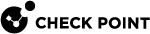Managing Applications & URLs
In the Users & Objects > Applications & URLs page you can define application groups, custom applications, and view the full list of available applications. You can then use them in the access policy together with the applications and URLs that are in the Application Database. A custom application group lets you define multiple categories and/or sites to use in the access policy Rule Base![]() All rules configured in a given Security Policy. Synonym: Rulebase..
All rules configured in a given Security Policy. Synonym: Rulebase..
To configure the access policy, click the applications default policy link or click the Applications Blade Control page link.
For more information about all built in applications and categories, click the Check Point AppWiki link at the top of the page.
|
|
Note - When URL Filtering |
What is a custom application?
Most applications are browser based. A custom application can be defined using a string or regular expression search on URLs.
What is a category?
Each URL is inspected by the Check Point Cloud using the URL Filtering and can be matched to one or more built in categories (for example, phishing sites, high bandwidth, gambling, or shopping, etc.).
The Application and Categories List
A list of applications and categories is shown according to a filter that is shown above the list. There are 4 filters:
-
Common - Commonly used applications, custom applications, and categories.
-
Custom - Only custom applications.
-
Categories - Only categories.
-
All
A tag icon is shown next to categories and dedicated application icons are shown next to applications.
In the Application Database, each application is assigned to one primary category based on its most defining aspect. It also has additional categories which are characteristics of the application. For example, Pinterest - its primary category is social networking and its additional categories are share photos and SSL protocol. If a category is in a rule, the rule matches all applications that are marked with the category.
If new applications are added to an additional category that is in the access policy Rule![]() A set of traffic parameters and other conditions in a Rule Base that cause specified actions to be taken for a communication session. Base, the rule is updated automatically when the database is updated.
A set of traffic parameters and other conditions in a Rule Base that cause specified actions to be taken for a communication session. Base, the rule is updated automatically when the database is updated.
To search for a category or application:
-
Filter the list to show the required view.
-
Enter the text of the category of application in the Filter box.
As you type, the list is filtered.
To create a custom URL:
-
Select New > URL.
-
Enter the URL.
-
Click Apply
You can use the URL in a rule.
To create a custom application:
-
Select New > Application.
-
Enter a name for the custom application.
-
Select a Primary category from the list.
-
Select All URLs are regular expressions if you want to use regular expressions instead of partial strings. Regular expressions use PCRE syntax (for example, to block www.malicioussite.com using a regular expression you can use .*\.malicioussite\.com)
-
Click New to add a partial string or regular expression that the appliance will detect in the URL and then Click OK.
-
Do step 5 to add more related strings or regular expressions. The custom application will be matched if one of the strings or expressions is found.
-
Click the Additional Categories tab to select more categories if necessary.
-
Click Apply
You can use the application in a rule.
To create a custom applications group:
-
Select New > Applications Group.
-
Enter a Group name.
-
Select the applications and categories to add as group members. To filter the selection list by common, categories, custom, or all, click the link.
The group members window shows a quick view of the selected items. You can quickly remove a selected item by clicking the x next to it.
-
If necessary, click New to add a custom application or URL to the list. For information on creating a custom application, see above.
-
Click Apply
You can use the custom application group in a rule.