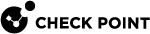Fast Accel
The Fast Accel page appears in the WebUI of appliances running version R81.10.15 and higher. For version R81.10.10 and lower, see the Smart Accel page.
On the Access Policy view > Firewall section > Fast Accel page, you can bypass the network (HTTPS) inspection for:
-
Services - Includes Corporate Services, Media Streaming Services, Social Media Services, and Web Conferencing application (in the Smart Accel section).
-
Selected Network objects (in the Bypass section).
This improves connectivity and optimizes the load on the Quantum Spark Security Gateway![]() A dedicated Check Point server that runs Check Point software to inspect traffic and enforce Security Policies for connected network resources.
A dedicated Check Point server that runs Check Point software to inspect traffic and enforce Security Policies for connected network resources.
Smart Accel
Smart Accel is on by default. To stop acceleration (bypass traffic inspection), click the radio button Off.
In the Smart Accel section, select the radio button to accelerate:
-
All services
-
Specified services
To edit the services:
-
Click Modify.
-
In the Select Smart Accel Services window, clear or select the relevant services checkboxes.
-
Click Save.
-
Bypass
In this section, you can specify for which objects to bypass SSL and Firewall policy traffic inspection.
Use case - If you have connectivity issues in your office and want to understand the cause (which device), bypass inspection for a particular asset to see if this speeds up packet transmission. Note that bypassing inspection makes the network less secure.
Bypass all traffic on untrusted network is enabled by default. You can only disable this option if you enable to bypass traffic inspection for specified objects.
To add an object to the bypass traffic inspection list:
-
Move the toggle button next to Bypass specified objects to enable bypass traffic inspection for specified objects.
-
Click Add.
-
Select the object type:

Note - In addition to selecting an object, you can also create a new object just like on the Network Objects page.
-
Interface - Select the relevant interface and click Save.
-
IP range - Select the IP range object and click Save.
-
Asset type - Select or clear the checkboxes for the relevant assets, for example computer or smart TV, and click Save.

Note - All connected assets are listed here and on the IoT page.
-
Single asset - Specify the device by its MAC address.
-
In the New Device Object window, enter the Host MAC address.
-
Select one of these options:
-
Use Fast Accel to bypass the host with this MAC address
-
Bypass the host with this MAC by SSL Inspection
-
-
Click Save.
-
-
-
Click Save.
To delete an object from the bypass list:
Select the item in the table and click Delete.