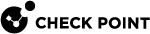Extended Monitoring
Overview of Extended Monitoring
Quantum Spark Appliances do not have sufficient storage to keep all logs and monitoring data.
You can configure your Quantum Spark Appliance to upload the logs to Check Point cloud (the appliance uploads the logs to the Quantum Spark Management service in Infinity Portal).
When you need to review the data, your Quantum Spark Appliance download the applicable logs from Check Point cloud and shows them in WebUI.
Requirements for Extended Monitoring
-
The Quantum Spark Appliance must run the firmware R81.10.15 or higher.
-
The Quantum Spark Appliance must be connected to Cloud Services with the option "Use Cloud Capabilities".
|
|
Note - If your Quantum Spark Appliance with the firmware R81.10.10 or lower was already connected to Quantum Spark Management, then after the firmware upgrade, the Extended Monitoring feature is available on your Quantum Spark Appliance. |
Description of the WebUI Page
The Logs and Monitoring view > Monitoring section > Extended Monitoring page shows three tabs with multiple sections:
-
Traffic - with these sections:
-
Sources by Bytes
-
Applications by Bytes
-
Destinations by Bytes
-
Services by Bytes
-
-
Logs - with these sections:
-
List of log records
-
Statistics
-
Blade
-
Action
-
Interface Name
-
Origin
-
Service
-
-
Remote Access - with these sections:
-
Various widgets with data about the Remote Access VPN
 An encrypted tunnel between remote access clients (such as Endpoint Security VPN) and a Security Gateway. users and their traffic
An encrypted tunnel between remote access clients (such as Endpoint Security VPN) and a Security Gateway. users and their traffic -
Top applications by traffic
-
Traffic over time
-
Viewing Log Records
You can review the logs in two places:
-
In the Quantum Spark Management service > Logs & Events view.
-
On your Quantum Spark Appliance > Logs and Monitoring view > section Monitoring > Extended Monitoring page.
Each tab has the Search bar at the top:
-
On the left of the Search filed, you can click to select a preset time filter.
-
In the Search field, you can enter a string to filter the results in all sections (for example, enter an IP address).
-
On the right of the Search field, you can click the applicable button - to enable an automatic refresh or to refresh manually.
-