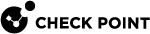Configuring the QoS Blade
In the Access Policy view > QoS section > Blade Control page you can activate QoS and configure the QoS default policy.
The QoS (bandwidth control) policy is a set of rules that lets you set bandwidth parameters to control the flow of communication to and from your network. These rules make sure that important traffic is prioritized so your business can work with minimum disruption when there is network congestion.
You can configure QoS on Internet connections. This requires at least one Internet connection to be configured with the maximum download and/or upload speeds provided by your ISP. For more information about your download and upload speeds, contact your local ISP.
QoS policy applies to traffic over external interfaces only.
QoS
Select one of the options to set the Access Policy control level:
-
On - Enforces the default QoS policy.
-
Off - QoS default policy is not enforced.

Note - When the blade is managed by Cloud Services, a lock icon is shown. You cannot toggle between the on and off states. If you change other policy settings, the change is temporary. Any changes made locally will be overridden in the next synchronization between the gateway and Cloud Services.
QoS Default Policy
Select the options for your QoS default policy. Alternatively, you can define your entire QoS policy through the Access Policy > QoS Policy page by clearing all of the checkboxes on this page.
-
Ensure low latency priority for delay sensitive services (e.g. VoIP) - Select this option to make sure that traffic that is very sensitive to delay is prioritized. For example, IP telephony, videoconferencing, and interactive protocols that must have a short response time, such as Telnet.
Click the delay sensitive services link to see the default services included and add new ones or remove existing if necessary. QoS tries to send these packets before other packets. This option adds a rule to the QoS Policy Rule Base
 All rules configured in a given Security Policy. Synonym: Rulebase..
All rules configured in a given Security Policy. Synonym: Rulebase.. -
Guarantee X% of the bandwidth to VPN traffic on All services - Select this option to guarantee a minimum bandwidth for the specified traffic on all services or selected services.
Enter the bandwidth percentage, change the type of traffic if needed, and if necessary click the All services link to edit a list of selected guaranteed services. This option adds a rule to the QoS Policy Rule
 A set of traffic parameters and other conditions in a Rule Base that cause specified actions to be taken for a communication session. Base.
A set of traffic parameters and other conditions in a Rule Base that cause specified actions to be taken for a communication session. Base. -
Limit bandwidth consuming applications - Select this option to configure applications, for which you want to enforce a limit. Applications that use a lot of bandwidth can decrease performance necessary for important business applications.
Click the bandwidth consuming applications link to see the default applications/categories included, add new ones, or remove existing, if necessary.
Select Download and/or Upload to configure the maximum bandwidth in each of the selected options.
You can also configure these applications limits in the:
-
Access Policy view > Firewall section > Blade Control page.
-
Access Policy view > Firewall section > Policy page.
-
To add a guaranteed service to the QoS default policy:
-
Select the Guarantee X% of the bandwidth to X traffic on all/selected services option and click the services link.
The Edit guaranteed services window opens.
-
Select Selected services.
-
Click the Select button to show the full list of available services and select the relevant checkboxes.
-
Click New if the existing list does not contain the service you need.
For information on creating a new service, see the Users & Objects view > Network Resources section > Services page.
-
Click Apply.
-
Click Apply.