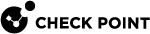Configuring the Anti-Spam Blade Control
In the Threat Prevention > Anti-Spam Blade Control page you can activate the Anti-Spam![]() Check Point Software Blade on a Security Gateway that provides comprehensive protection for email inspection. Synonym: Anti-Spam & Email Security. Acronyms: AS, ASPAM. engine to block or flag emails that contain known or suspected spam content.
Check Point Software Blade on a Security Gateway that provides comprehensive protection for email inspection. Synonym: Anti-Spam & Email Security. Acronyms: AS, ASPAM. engine to block or flag emails that contain known or suspected spam content.
Select to inspect based on:
-
The sender's source address.
-
The email content.
Use the logs to understand if your system is experiencing spam attacks.
You can handle suspected spam the same way as known spam, or select to handle suspected spam separately (see below).
To enable or disable Anti-Spam:
-
Select On or Off.
-
Click Apply
|
|
Note - When the blade is managed by Cloud Services, a lock icon is shown. You cannot toggle between the on and off states. If you change other policy settings, the change is temporary. Any changes made locally will be overridden in the next synchronization between the gateway and Cloud Services. |
To configure Detect-only mode:
In Detect-only mode, logs appear but the blade does not block any emails.
-
Select the Detect-only mode checkbox.
-
Click Apply
To configure the Anti-Spam Policy:
-
Select the action to perform on emails whose content was found to contain spam:
-
Block spam emails
-
Flag spam email subject with - The default is SPAM or you can enter a new text to add to the subject line.
-
Flag spam email header - This option identifies email as spam in the email message header.
-
-
Select the relevant tracking option:
-
Log
-
Alert
-
None
-
To handle suspected spam separately from known spam:
-
Click Handle suspected spam separately.
-
Select an option:
-
Block
-
Flag email subject with - The default is SUSPECTED SPAM or you can enter a new text to add to the subject line.
-
Flag email header
-
-
Select a tracking option:
-
Log
-
Alert
-
None
-
-
Click Apply