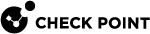Assets
Starting from R81.10.10, the Home >Monitoring > Assets page replaces the Active Devices and Wireless Active Devices pages.
The Assets page displays devices in the internal networks. When an asset is connected to the gateway, it automatically appears here.
The top of the page shows multiple counters:
-
Assets - Total number of connected devices.
-
IoT Assets - Relevant only when the IoT protection is enabled. For more information, see the IoT Protect page.
-
Manually blocked.
-
Infected.
-
Assets attempted to access unauthorized domains - Assets which accessed or attempted to access a domain that is not under IoT policy in the last 7 days.
-
Not under IoT policy - Relevant only when the IoT protection is enabled. For more information, see the IoT Protect page.
The graph icon on the far right shows the breakdown of the device types, such as IP camera, Media player, Scale, SmartTV, and Other.
You can filter to show a specific type of assets. For example, if you filter for IP camera, you see the number of IP camera types and the relevant vendors. You can see general information about the asset such as the traffic upload and download, and the policy. In the Asset Details tab, you can set the asset to bypass by Smart Accel, or bypass by SSL inspection. You can also create a network object directly from the Assets page.
All connected assets are displayed in a table with these columns:
-
Name - Name of the device. The vendor icons appear next to the name.
-
IP Address
-
Interface
-
Vendor
-
Device Type
For each asset, click one of these options:
-
Refresh
-
 Actions
Actions
-
TCpdump Tool - Opens a popup window in which you can capture traffic that passes through appliance interfaces. For more information, see Using System Tools.
-
Reserve IP address - Click Add to reserve an IP address for this asset. This creates a network object with the asset name.
-
Export assets to a csv file - Click the Export to csv button to create a csv file with all asset data.
-
Block - Prevent
 UserCheck rule action that blocks traffic and files and can show a UserCheck message. this asset from sending traffic.
UserCheck rule action that blocks traffic and files and can show a UserCheck message. this asset from sending traffic. -
Delete - Delete this asset from the list of connected devices.
-
Monitoring - Receive notifications if the asset is not answering to ping. You can do this per function or per asset.
-
Recognize - Run the recognition process for a single asset , all assets, or for unrecognized assets.
-
Scan - Scan the asset with one of these options: Ping, ARP, SNMP.
-
-
Show WiFi data
On the Assets page, IoT assets that are Not under IoT policy are marked with this icon  (relevant if the IoT blade is turned on).
(relevant if the IoT blade is turned on).
To see the Asset Details:
-
Go to the Home > Monitoring > Assets page.
-
Click the table row with the asset name.
-
The Asset Details open in a popup window with these tabs:
-
Asset Details - Shows these fields: Vendor, Model, Interface, Last seen, Download speed, Upload speed, View security logs.
-
IoT - Access from the Internet (domains allowed to access your device) and Policy. If these options are grayed out, you cannot make any changes. Otherwise select from the pulldown menu).
-
Override/Bypass - Describes override and bypass behavior: Asset description, Override (select Asset type and Vendor from the pulldown menu), Bypass (select the applicable checkboxes to bypass by Smart Accel and to bypass by SSL Inspection.
-
To see an asset's status:
-
Go to the Home > Monitoring > Assets page.
-
Double -click the table row with the asset name.
-
Click the arrow next to Status to expand the section.
-
Select the Filters icon to see the number of assets in this category/rank:
-
IoT - Number of connected IoT devices.
-
Manually blocked
-
Infected
-
Unauthorized - Attempts to access unauthorized domains.
-
Unprotected - Number of devices not protected by the IoT protection policy,
-
Low confidence - You can protect an asset from the Assets page only if the Low confidence rank is less than 10. This means that the recognition service is not sure, for example, if the device is an IoT device.
-
Override
-
-
Click the arrow to expand the Functions section.
-
Click the arrow to expand the Interface section.