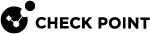Upgrade from a Management Server
This section explains how you can upgrade the appliance from your Security Management Server![]() A dedicated Check Point server that runs Check Point software to manage the objects and policies in a Check Point environment within a single management Domain. Synonym: Single-Domain Security Management Server. / Domain Management Server
A dedicated Check Point server that runs Check Point software to manage the objects and policies in a Check Point environment within a single management Domain. Synonym: Single-Domain Security Management Server. / Domain Management Server![]() A Check Point Security Management Server or a Multi-Domain Security Management Server..
A Check Point Security Management Server or a Multi-Domain Security Management Server..
You can install a firmware package in:
-
SmartUpdate
-
SmartProvisioning
Upgrading in SmartConsole
If you manage your appliance directly in SmartConsole (and not in SmartProvisioning), then you can install a firmware package in SmartConsole.
See the Quantum Security Management Administration Guide for your version > Chapter "Managing Gateways" > Section "Central Deployment of Hotfixes and Version Upgrades."
-
Disconnect an external storage from the USB port of the appliance.
-
Connect with SmartConsole to the Security Management Server / Domain Management Server.
-
From the left navigation panel, click Manage & Settings view > Package Repository, and add the applicable package to the Package Repository.
-
From the left navigation panel, click Gateways & Servers.
-
Select the target Security Gateways for deployment.
-
From the toolbar menu, click Actions and select Install Hotfix/Jumbo.
-
In the Hotfix/Jumbo section, select Install a Specific Hotfix/Jumbo.
-
In the Gateways section, you see the targets for the selected package.
-
In the Advanced section, select Automatic.
-
At the bottom, click Verify.
-
At the bottom, click Install.
Upgrading in SmartUpdate
If you manage your appliance directly in SmartConsole (and not in SmartProvisioning), then you can install a firmware package in SmartUpdate.
See the Quantum Security Management Administration Guide for your version > Chapter "Using Legacy SmartUpdate."
To upload the required firmware package and push it:
-
Get the firmware package for SmartUpdate.
-
Open the SmartUpdate GUI client
-
Click Menu > View > Menu Bar
-
At the top, click the Package Management tab
-
Click the Packages menu > View Repository.
-
Upload the firmware package to the Package Repository.
-
Click Packages menu > Add > From File.
-
Select the firmware package > click Open.
-
The Operation Status window must show:
"Package was successfully added to the repository"
-
The firmware package must appear in the Package Repository window
-
-
Verify the firmware package:
In the Package Repository window, right-click the firmware package > click Pre-Install Verifier.
-
Distribute the firmware package in one of these ways:
-
In the top pane, in the Machines column, right-click the applicable Quantum Spark Appliance > click Distribute Package > select the applicable firmware package.
-
In the Package Repository window, right-click the firmware package > click Distribute > select the applicable Quantum Spark Appliances.
-
-
Close the SmartUpdate GUI client.
Accessing SmartUpdate
|
Step |
Instructionss |
||
|---|---|---|---|
|
1 |
Open the SmartUpdate in one of these ways:
|
||
|
2 |
In the top left corner, click Menu > View > Menu Bar. The menu names appear at the top of the GUI. |
Upgrading in SmartProvisioning
If you manage your appliance in SmartProvisioning using a SmartProvisioningProfile, then you can install a firmware package in SmartProvisioning.
See the SmartProvisioning Administration Guide for your version >Chapter "Security Profiles for Small Office Appliances Gateways" > Section "Creating a Small Office Appliances Gateway in SmartProvisioning" > Section "Configuring Firmware in a Provisioning Profile for Small Office Appliances".