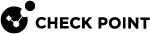Internet Connection
In the Internet Connection page, configure your Internet connectivity details or select Configure Internet connection later.
To configure an Internet connection now:
-
Select Configure Internet connection now.
-
From the Connection type drop down list, select the protocol used to connect to the Internet.
-
Enter the fields for the selected connection protocol. The information you must enter is different for each protocol. You can get it from your Internet Service Provider (ISP).
-
Static IP (WAN) - A fixed (non-dynamic) IP address (not assigned by a DHCP server).
-
DHCP (WAN) - Dynamic Host Configuration Protocol (DHCP) automatically assigns IP addresses within a specified range to devices on a network. This is a common option when you connect through a cable modem.
-
DMZ-Static IP - A fixed IP address that uses DMZ port.

Note - In the R81.10.X releases, this feature is available starting from the R81.10.05 version.
-
DMZ-DHCP - Similar to the WAN DHCP connection but uses the DMZ port.

Notes:
-
In the R81.10.X releases, this feature is available starting from the R81.10.05 version.
-
DMZ connections do not apply to 1530 / 1550 appliances.
-
-
PPPoE (PPP over Ethernet) - A network protocol for encapsulating Point-to-Point Protocol (PPP) frames inside Ethernet frames. It is used mainly with DSL services where individual users connect to the DSL modem over Ethernet and Metro Ethernet networks. Enter the ISP login user name and ISP login password.

Note - In the First Time Configuration Wizard, only dynamic IP is supported.
-
PPTP - The Point-to-Point Tunneling Protocol (PPTP) implements virtual private networks. PPTP uses a control channel over TCP and a GRE tunnel operating to encapsulate PPP packets.
-
L2TP - Layer 2 Tunneling Protocol (L2TP) is a tunneling protocol used to support virtual private networks (VPNs). It does not provide any encryption or confidentiality. It relies on an encryption protocol that it passes within the tunnel to provide privacy.
-
Cellular - This is for appliances with an internal LTE
 Long Term Evolution - a standard for wireless broadband communication for mobile devices and data terminals, based on the GSM/EDGE and UMTS/HSPA technologies. It increases the capacity and speed using a different radio interface together with core network improvements. modem. Both SIM cards are used for the internet connection with a failover between them.
Long Term Evolution - a standard for wireless broadband communication for mobile devices and data terminals, based on the GSM/EDGE and UMTS/HSPA technologies. It increases the capacity and speed using a different radio interface together with core network improvements. modem. Both SIM cards are used for the internet connection with a failover between them. -
Cellular Modem - Connect to the Internet with a cellular modem to the ISP through a 3G or 4G network. For this option, select the USB/Serial option in the Interface name.

Note - Only one cellular modem is supported. Appliances with an internal LTE modem do not support an external USB modem.
-
Bridge - Connects multiple network segments at the data link layer (Layer 2).
-
DNS Server (Static IP and Bridge connections) - Enter the DNS server address information in the relevant fields. For DHCP, PPPoE, PPTP, L2TP, Cellular, and Cellular Modem, the DNS settings are supplied by your service provider. You can override these settings later in the WebUI application, under Device > DNS.
-
For all connection types, you can select to Use connection as VLAN.
We recommend that you configure the DNS as the appliance needs to perform DNS resolving for different functions. For example, to connect to Check Point User Center during license activation or when Application Control![]() Check Point Software Blade on a Security Gateway that allows granular control over specific web-enabled applications by using deep packet inspection. Acronym: APPI., Web Filtering, Anti-Virus
Check Point Software Blade on a Security Gateway that allows granular control over specific web-enabled applications by using deep packet inspection. Acronym: APPI., Web Filtering, Anti-Virus![]() Check Point Software Blade on a Security Gateway that uses real-time virus signatures and anomaly-based protections from ThreatCloud to detect and block malware at the Security Gateway before users are affected. Acronym: AV., or Anti-Spam
Check Point Software Blade on a Security Gateway that uses real-time virus signatures and anomaly-based protections from ThreatCloud to detect and block malware at the Security Gateway before users are affected. Acronym: AV., or Anti-Spam![]() Check Point Software Blade on a Security Gateway that provides comprehensive protection for email inspection. Synonym: Anti-Spam & Email Security. Acronyms: AS, ASPAM. services are enabled.
Check Point Software Blade on a Security Gateway that provides comprehensive protection for email inspection. Synonym: Anti-Spam & Email Security. Acronyms: AS, ASPAM. services are enabled.
To test your ISP connection status:
Click Connect.
The appliance connects to your ISP. Success or failure shows at the bottom of the page.