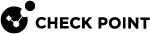Advanced Settings
The Device view > Advanced section > Advanced Settings page is for advanced administrators or Check Point Support.
You can configure values for multiple advanced settings for the various blades.
|
|
Important - Changing these advanced settings without fully understanding them can be harmful to the stability, security, and performance of this appliance. Continue only if you are certain that you understand the required changes. For further details regarding the attributes, consult with Check Point Support when necessary. |
|
|
Note - Some attributes appear only in the Locally Managed mode. |
Filtering the List of Attributes
-
In the search field that shows Type to filter, enter the text.
The table updates in real time.
-
To cancel the filter, click X next to the search string.
Configuring the Attribute Values
-
Left-click an attribute to select.
-
Click Edit.
The attribute window opens.
-
Configure the settings, or click Restore Defaults to reset the attribute to the default settings.
-
Click Apply
Restoring Default Values
-
Above the table with attributes, click Restore Defaults.
The Confirm window opens.
-
Click Yes.
-
All appliance attributes are reset to the default settings.
Clarifications
This section contains clarifications for specific attributes.
|
Attribute Name |
Note |
|---|---|
|
Cluster Synchronization |
Starting from R81.10.15, you can select the Synchronization mode:
The benefit of not synchronizing tables is improved performance. The downside is that upon failover you may need to re-initiate connections. Switching to Sync Enabled or Optimized Sync mode requires a reboot of both cluster members. |
|
All attributes, whose name starts with "DSL globals" |
When all the ADSL standards are turned off in the Advanced Settings, and you can only connect using the VDSL2 standard, the VPI, the VCI, and the encapsulation options still appear, even though they are not used to open an Internet connection. |