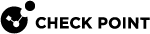Collecting Logs
Each client can collect its logs into a cab file. You can configure clients to send logs to you. When a user does the Collect Logs action, the cab file is sent to your email address.
For SmartConsole-managed clients, users can send log files with their default email account. You can configure the client for your email address.
To define a default email address for log files:
-
Edit the $FWDIR/conf/trac_client_1.ttm file on the Security Gateway.
-
Enter a default email address (enclosed in double quotes) in the default value of the
send_client_logsattribute:Copy:send_client_logs (
:gateway (
:default ("email@example.com")
)
)If no default email address is defined, users can click Collect Logs in the Options > Advanced window of the Endpoint Security VPN client.
This action stores all client logs in a single CAB file, which users can send to you for troubleshooting.
-
Save the file.
-
Install the policy.
When clients download the new policy from the Security Gateway, configuration changes are applied.
You will get the email after the user click Collect Logs.
To collect logs on a client:
-
Right-click the client icon and select VPN Options.
-
Open the Advanced tab.
-
Make sure Enable Logging is selected.
-
Reproduce the issue.
-
Click Collect Logs.
This takes some time.
Troubleshooting Log Collection
-
If a client is not configured to send the logs to an email address, you can find the cab file here:
%temp%\trac\trlogs_timestamp.cab