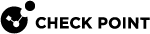Using the Site Wizard
When the user first double-clicks the Remote Access Clients icon, a message opens:
No site is configured. Would you like to configure a new site?
-
If the user clicks No, the message closes. The user cannot connect to a VPN until a site is defined.
-
If the user clicks Yes, the Site Wizard opens.
To configure the first site of a client:
-
The user clicks Next.
-
The user enters the IP address or name of the Security Gateway.
If a DNS server is configured and the client is within the internal network, the client detects the VPN site automatically.
-
The wizard shows the progress while the Client resolves the site name or address to the actual Security Gateway. A message shows:
This may take several minutes, depending on the speed of your network connection. -
If users see the certificate warning, make sure they check the fingerprint of the Security Gateway:
-
Compare the site fingerprint with the SIC fingerprint on the Security Gateway.
-
Click Details to see additional warnings.
-
If site details are correct, click Trust and Continue. The fingerprint is stored in the Windows registry and the security warning is not opened again for the site, even if the client is upgraded.
-
-
The wizard shows the authentication method window or Login Option Selection window.
The options shown here depend on the method or methods you configure for the Security Gateway. If you configure multiple login options for a Security Gateway, users can select from multiple options.
-
The user selects an option and clicks Next.
-
If additional authentication factors are required, more windows open until the required authentication criteria are satisfied.
For example:
-
If Certificate, the user selects PKCS#12 or CAPI (make sure the user knows which to select), and clicks Next.
-
If SecurID, the user selects the type, and clicks Next.
-
If Secure Authentication API (SAA), the user selects that and a new page opens to select the type of SAA and the DLL file. If a DLL file is already configured for the site, users do not have to select a file. Then click Next.
-
-
The user clicks Finish and a message shows:
Would you like to connect?If the user clicks Yes, the client connects to the Security Gateway and a VPN tunnel is created.