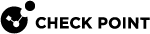Saving the credentials for the VPN site configured with username-password authentication
-
Open a Windows command prompt as an administrator:
In the Windows search, type cmd > In the search results, right-click cmd.exe > Select Run as administrator
Changes to the Windows Registry do not take effect unless you runcmd.exeas an administrator. It is not enough to be logged to Windows in as administrator. -
Browse to Endpoint Connect folder:
On a 32-bit system
C:\Program Files\CheckPoint\Endpoint Connect\tracOn a 64-bit system
C:\Program Files (x86)\CheckPoint\Endpoint Connect\trac -
Save the username and password for an existing VPN site by running the command:
C:\> trac userpass -s <sitename> -u <username> -p <password> -
Make sure that the credentials are cached (encrypted) in the Windows registry:
-
Start Windows built-in Registry Editor:
Start menu > In the search field, type regedit and click Enter. -
Check the new keys are added for the VPN site:
HKEY_LOCAL_MACHINE\SOFTWARE\Wow6432Node\CheckPoint\TRAC\sites\"Site_Name/Site_IP_Address"
-