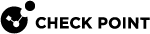Installing an MSI Package with CLI
To install a Remote Access Clients MSI package with CLI, use the Microsoft Windows Installer tool, Msiexec.exe.
Here are some examples of how to use this tool to install the Remote Access Clients MSI package. In the examples:
-
C:\Program Files\CheckPoint\Endpoint Connectis the path of the MSI file -
CheckPointEndpointSecurity.msiis the name of the MSI file
|
Type of Installation |
Command |
Notes on Flags |
|---|---|---|
|
Regular - Use this for a non-ATM installation. All prompts show. The Cancel button does not show so that users cannot stop the installation after it starts. If necessary, a restart prompt opens when the installation completes. |
|
qb! - Basic UI level |
|
Silent - Use this for an ATM installation. User interface shows on the screen but users do not press anything. If necessary, the client automatically restarts. |
|
qb-! No user interaction is required |
|
No User Interface - All user interface is hidden. |
|
qn - no UI |