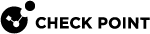Hotspot Registration with Default Browser
You can register to hotspots with the computer's default browser instead of the client's embedded browser.
To enable default browser launch:
-
Go to the Endpoint Connect Program folder:
-
64-bit systems -
%programfiles(x86)%\CheckPoint\Endpoint Connect\ -
32-bit systems -
%programfiles%\CheckPoint\Endpoint Connect\
For clients that are part of the Endpoint Security suite, the end of the path is
CheckPoint\Endpoint Security\Endpoint Connect. -
-
Edit the
trac.defaultsfile in a plain-text editor like Notepad. -
Locate the
open_default_browser_for_hotspotparameter and change its value from false to true. -
Save the file.
-
Open the Command Prompt as Administrator and run:
> net stop TracSrvWrapper> net start TracSrvWrapper
To disable default browser launch:
-
Go to:
-
64-bit systems -
%programfiles(x86)%\CheckPoint\Endpoint Connect\ -
32-bit systems -
%programfiles%\CheckPoint\Endpoint Connect\
-
-
Edit the
trac.defaultsfile in a plain-text editor like Notepad. -
Locate the
open_default_browser_for_hotspotparameter and change its value from true to false. -
Save the file.
-
Open the Command Prompt as Administrator and run:
> net stop TracSrvWrapper> net start TracSrvWrapper