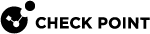Configuring Username and Password caching for ATM machines
Configure username and password caching for ATM devices in the Windows Registry. Credentials are saved encrypted in the Windows Registry per VPN site. This feature does not depend on password caching. To enable the feature, change an attribute in the trac.defaults file: save_cli_credentials_for_ATM from the default value of false to true.
Note: This procedure is for an already installed ATM client, or when creating a deployment client package.
To configure username and password caching for ATM machines:
-
Stop the Endpoint Connect service in Windows Command Prompt by running the following command:
C:\> trac stop -
Browse to Endpoint Connect folder:
On a 32-bit system:
C:\Program Files\CheckPoint\Endpoint Connect\tracOn a 64-bit system:
C:\Program Files (x86)\CheckPoint\Endpoint Connect\trac -
Backup the
trac.defaultsfile. -
Edit the
trac.defaultsfile in a plain-text editor (for example Notepad). -
Set the value of
save_cli_credentials_for_ATMparameter totrue:modify the line from
save_cli_credentials_for_ATM STRING false GW_USER 0to
save_cli_credentials_for_ATM STRING true GW_USER 0 -
Save changes and exit the text editor.
-
Start the Endpoint Connect service in Windows Command Prompt by running:
C:\> trac startNote: The
save_cli_credentials_for_ATMfeature is not related to Enable password caching in the SmartConsole Global Properties (Remote Access > Endpoint Connect). You do not need to configure the Global Property for the first time to work