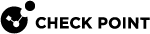Configuring a Desktop Firewall Policy
Before you begin, make sure that you enabled the Policy Server on the Security Gateway. See Configuring a Policy Server.
Desktop Security Policy
To create a Desktop Security Policy with Security Management:
-
In SmartConsole, Security Policies, under Access Control, right-click Policy and select Edit Policy.
-
In the Policy Types area, select Desktop Security.
-
Click OK.
Desktop shows in list under Access Control.
-
Click Desktop and click Open Desktop Policy in SmartConsole.
A SmartConsole window opens.
-
In SmartConsole, open the Desktop tab.
-
Configure the rules: Click in the Inbound Rules or Outbound Rules section and click an Add Rule icon to add a new rule.
For each rule, you can include users for whom the rule applies.
-
In inbound rules, Desktop (Endpoint Security VPN) is the destination.
-
In outbound rules, Desktop is the source.
-
-
Save the changes in SmartConsole.
-
In SmartConsole, click Install Policy.
-
In the Install Policy window:
-
Select Desktop Security.
-
Select the gateways that are configured to handle Endpoint Security VPN traffic.
-
Click Install.
-