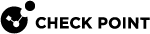Centrally Managing the Configuration File
If the configuration file on each Security Gateway is identical, you can manage one copy of the configuration file on the Security Management Server. This file is copied to the Security Gateways when you install the policy.
|
|
Important - You must use the newest configuration file installed on the Security Gateway for Remote Access Clients. If you do not install the newest configuration file on the Security Management Server, the server will have an outdated configuration file that does not support new features. |
To centrally manage the configuration file on gateways:
-
On the Security Gateway, save a backup of the
$FWDIR/conf/trac_client_1.ttmfile.For CMA specific:
-
On the MDS, run
mdsenv CMA_NAME. -
Copy the
$FWDIR/conf/trac_client_1.ttmfile from the Security Gateway to the MDS's$FWDIR/conf/ directoryin the CMA. -
Edit the
$FWDIR/conf/fwrl.conffile on the Security Management Server in the CMA.
For all MDS:
-
Copy the
$FWDIR/conf/trac_client_1.ttmfile from the Security Gateway to the MDS's$MDS_FWDIR/conf/ directory. -
Edit the
$MDS_FWDIR/conf/fwrl.conffile on the Security Management Server.
-
-
Find this section:
% SEGMENT FILTERLOAD -
In the
NAMEsection, add this line:NAME = conf/trac_client_1.ttm; DST = conf/trac_client_1.ttm;This copies the
trac_client_1.ttmfile to the Remote Access clients Security Gateways each time you install the policy on them. -
Save the file.
-
From the SmartConsole, install the policy on all gateways (policy acceleration must be canceled).
When clients download the new policy from the Security Gateway, configuration changes are applied.