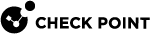Troubleshooting Specific Problems
When creating a VSX Gateway or VSX Cluster Member, you cannot establish the SIC trust. SmartConsole shows an error message:
Certificate cannot be pushed. Connection error with wait agent.
When creating a new Virtual System, Virtual Router or Virtual Switch, you cannot establish the SIC trust.
|
Possible Causes |
How to Resolve |
|---|---|
|
Time or time zone mismatch between the Management Server and the VSX Gateway. For proper SIC operation, the time, date and time zone must be synchronized between the Management Server and Gateways/ VSX Cluster Members. Execute the " |
Change the time, date and time zone on the Management Server and/or the VSX Gateway, so that their UTC/GMT times match. Refer to your operating system documentation for the exact commands needed to accomplish this. |
After completing the VSX creation wizard, a failure occurs and the following message appears in the Operation Report window:
Error: Default policy installation failed on VSX. Install policy manually using SmartConsole.
|
Possible Causes |
How to Resolve |
|---|---|
|
Missing or invalid license on the Management Server. Execute |
Obtain and install the appropriate licenses. |
|
Missing or invalid VSX Gateway / VSX Cluster licenses. Run the "
|
Obtain a VSX and install a valid license for each VSX Gateway / VSX Cluster Members. |
|
Time or time zone mismatch between the Management Server and the VSX Gateway. For proper SIC operation, the time, date and time zone must be synchronized between the Management Server and the VSX Gateway / VSX Cluster Members. Execute the |
Change the time, date and time zone on the Management Server and/or the VSX Gateway / VSX Cluster Members, so that their UTC/GMT offsets match. Refer to your operating system documentation for the exact commands needed to accomplish this. |
After defining a Virtual System with an internal VLAN interface, an internal host on that VLAN cannot ping the Virtual System internal or external IP address.
|
Possible Causes |
How to Resolve |
|---|---|
|
A policy allowing the communication was not installed on the Virtual System. Note that after creating a Virtual System, it has a Default Policy that blocks all traffic. |
Install a policy on the Virtual System that enables the traffic. In SmartConsole Logs & Events view, analyze the logs to make sure that the Virtual System allows the traffic. |
|
There is the VLAN configuration problem on a switch, or physical cable problem. |
Check the switch configuration. Make sure that VLAN tag configured on the switch is the same as used for the Virtual System VLAN interface. Check the cables, and make sure that you have plugged the cable from the switch to the correct port on the VSX Gateway / VSX Cluster Members. |
|
Incorrect routing on adjacent routers or hosts. |
Check the routing tables on intermediate routers and hosts. You can use the |
|
Incorrect IP address or net mask defined on the Virtual System VLAN interface. |
Check the IP address and the net mask assigned to the Virtual System internal VLAN interface. |
In the event you encounter connectivity problems due to the loss of the SIC Trust for a specific Virtual Device (Virtual System or Virtual Router), you can use the procedure below to manually re-establish the SIC trust.
To manually re-establish the SIC Trust with a Virtual Device:
Follow the instructions in the sk34098.
-
On the VSX Gateway or each VSX Cluster Member:
-
Connect to the command line the VSX Gateway or each VSX Cluster Member.
-
Log in to the Expert mode.
-
Examine the VSX configuration to determine the ID of the Virtual Device:
vsx stat -v -
Reset the SIC with the specified Virtual Device:
vsx sic reset <VSID>
-
-
On the Management Server:
-
Connect to the command line the Management Server.
-
Log in to the Expert mode.
-
On the Multi-Domain Server, change the context to the applicable Target Domain Management Server that manages the Virtual Device:
mdsenv <IP Address or Name of Domain Management Server> -
Determine the SIC name of the Virtual Device:
cpca_client lscert -stat valid -kind SIC | grep -i -A 2 <Name of Virtual Device Object> -
Revoke the SIC certificate of the Virtual Device:
cpca_client revoke_cert -n <CN=...,O=...,>
-
-
Connect with SmartConsole to the Security Management Server or Main Domain Management Server that manages the VSX Cluster.
-
From the Gateways & Servers view or Object Explorer, double-click the Virtual Device object.
-
Click OK.
This action creates a new SIC certificate for the Virtual Device and saves it on the VSX Gateway or each VSX Cluster Member.